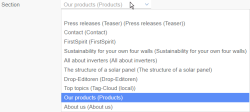Reference selection (FS_REFERENCE)
This input element is used for containing any reference respectively set by the template developer. Items that can be referenced include, for instance:
- Images
- Files
- Pages
Example of a reference to an image:

The following functions are available:
Project selection
![]() If selecting from other projects (“remote projects”) is possible, a specific project can be selected using the drop-down list. All selectable objects from the remote project are than available.
If selecting from other projects (“remote projects”) is possible, a specific project can be selected using the drop-down list. All selectable objects from the remote project are than available.
The project administrator defines if the current or the released status of the remote project is to be taken into account (see also related module documentation).
 |
Following links which refer to a “remote project” is not supported in ContentCreator. |
Reference information
If an element is already selected, it is shown below the search field together with its name, preview image and supplementary text.
If no element has been selected, this is indicated below the search field (“No element has been selected”).
Search
Initial compatible elements (elements which are compatible with the corresponding input element and/or the template developer's configuration) are displayed as soon as you click in the search field. Most of the elements displayed will have been created or edited recently.
The full name or part of the name of the required reference can also be entered in the search field. This automatically reduces the list of elements to the possible results.
A small list with the best search results is then displayed directly below the search field. If there are more search results than the ones shown, a note is placed below the list Show more entries.... Clicking on this note opens the selection dialog.
The number of results which are displayed is limited by the system.
Clicking on the magnifying glass also opens the selection dialog where the search can be limited to the storage location, editing time frame, and current user.
If another project (“remote project”) has been selected, the search only takes place in the selected project.
The following icons are shown by hovering the mouse pointer below the search field:
![]() Clear selection: Click this icon to remove the selected element from this display again.
Clear selection: Click this icon to remove the selected element from this display again.
Only the reference is removed; the element itself remains available in the project and can be reselected.
![]() Select element: Click this icon to open the selection dialog in which a more detailed search for the selected element can be carried out.
Select element: Click this icon to open the selection dialog in which a more detailed search for the selected element can be carried out.
Alternatively, compatible elements can be added with drag-and-drop (e.g., from reports).
![]() Edit metadata: Click this icon to open a dialog for editing metadata.
Edit metadata: Click this icon to open a dialog for editing metadata.
Whether the function is available and which metadata can be edited depends on the project developer's specifications.
![]() Edit: Click this icon to open the dialog for Editing media, where you can select another medium or assign a different name.
Edit: Click this icon to open the dialog for Editing media, where you can select another medium or assign a different name.
![]() Edit image section: If an image is selected and the functionality for the project is configured accordingly, the image can be cropped. The Edit image section dialog will open.
Edit image section: If an image is selected and the functionality for the project is configured accordingly, the image can be cropped. The Edit image section dialog will open.
![]() New medium: Click this icon (depending on the configuration settings made by the project developer) to upload a new medium to the project and select it simultaneously. The medium is uploaded in the same way as when using the Upload new medium function from the menu.
New medium: Click this icon (depending on the configuration settings made by the project developer) to upload a new medium to the project and select it simultaneously. The medium is uploaded in the same way as when using the Upload new medium function from the menu.
Alternatively, media can be uploaded with drag-and-drop.
![]() New page: Click this icon (depending on the configuration settings made by the project developer) to create a new page and select it simultaneously.
New page: Click this icon (depending on the configuration settings made by the project developer) to create a new page and select it simultaneously.
Section selection
If a page is selected as a reference, a section from the page can be selected for the corresponding configuration using this drop-down list. This is necessary to, for instance, create anchor links.
This input element is described in detail under Reference selection (FirstSpirit Online Documentation) in the Template development / Forms / Input components area.