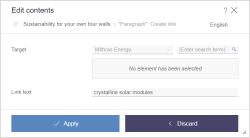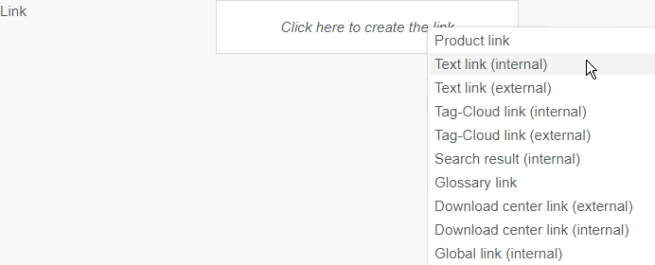Link input (CMS_INPUT_LINK)
This input element is provided for entering links directly into a section, a page or embedded into a rich text editor.
If there is more than one link input type existing in the project (e.g. for internal or external links), they can be displayed in a drop-down list by clicking in the field or on the “Edit link” icon.
After selecting a type, information for the link to be created can be entered in the next step, such as:
- Internal link (on one of the project's pages): Link text, link target (page)
- External link (to another website): Link text, link target (URL), should the link open in a new window?
- Image link (adding an image): Image to be displayed
- Database link (Link to a database): Link text, link target (dataset)
In turn, each of these link types contains input elements for entering this information.
The following elements are in the figure, for example:
- Reference selection input element: “Target” label, selecting a page from the project/link target
- Link text input element: “Link text” label, entering link text
 Using this button, entries and changes are applied and the view returns to the original link input.
Using this button, entries and changes are applied and the view returns to the original link input.
 Using this button, the view returns to the original link input without saving the entries or changes made.
Using this button, the view returns to the original link input without saving the entries or changes made.
Example of a link input input element:
![]() Remove: Clicking on this icon removes the entered value from the input element.
Remove: Clicking on this icon removes the entered value from the input element.
This input element is described in more detail under Template development / Forms / Input components / LINK (→FirstSpirit Online Documentation) and Templates (basics) / Composition of templates / Link templates (→FirstSpirit Online Documentation).