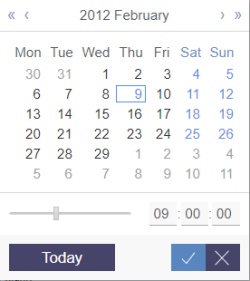Date and time (CMS_INPUT_DATE)
This input element is provided for entering the date and/or time.
The format in which the selected date is applied to the input element depends, by default, on the language that ContentCreator was started in (interface language). For the language “EN” (English) for example, the following format is used:
M/d/yy h.mm a
For instance, this would be:
5/28/14 1:59 PM
However, this format can be changed by the template developer.
The format for how the date/time information is output on the website is also specified by the template developer.
Example of a date and time input element:
![]() Date selection: Clicking on this icon opens a calendar/time component for selecting a date and/or time.
Date selection: Clicking on this icon opens a calendar/time component for selecting a date and/or time.
A date and/or time can be selected in this window. The information is then transferred to the input element in the specified format automatically.
The currently entered date is shown by default when opening the selection window (blue border).
Another date can be selected by clicking in the calendar view.
The calendar view can be paged back or forward by one month using the ![]() and
and ![]() icons.
icons.
The calendar view can be paged back or forward by one year using the ![]() and
and ![]() icons.
icons.
The time can be manually entered or set via a time bar in the lower area of the selection window.
The date can be reset to the current date using the “Today” button.
The entries can be saved using the ![]() icon. The selection window then closes.
icon. The selection window then closes.
The selection window can be closed without saving entries that have been made by using the ![]() icon.
icon.
![]() Remove: Clicking on this icon removes the entered value from the input element.
Remove: Clicking on this icon removes the entered value from the input element.
This input element is described in more detail under Template development / Forms / Input components / DATE (→FirstSpirit Online Documentation).