Introduction / FirstSpirit ServerManager / Schedule entry planning / Project-based actions / Execute deployment / Via FTP
Deployment via FTP
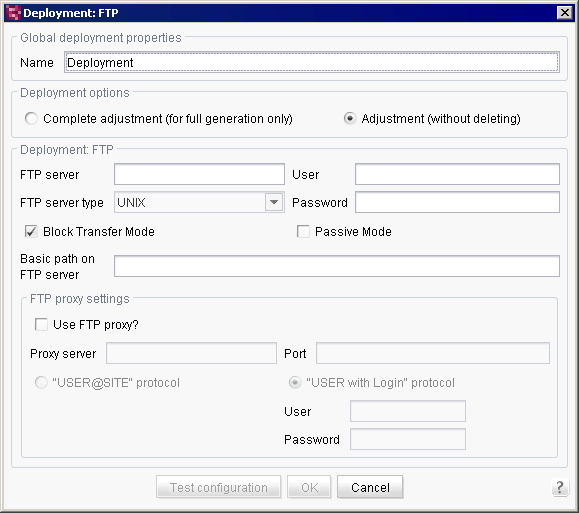
This action is used to deploy a project to a remote server via an FTP connection and therefore requires a number of settings.
General deployment properties
Name: the name of the action displayed in the schedule overview, schedule management and action templates.
Deployment options
Complete adjustment (for full generation only)
This method is used to create a data inventory identical to the generation data inventory on the web server. This means that files that are no longer present on the development server are also deleted on the web server, new files are copied, and old files already present on the server are overwritten by the new ones.
Adjustment (without deleting)
This deployment option is similar to the complete adjustment, but differs in the fact that no files are deleted from the web server, even if they are no longer present on the development server.
FTP server settings
FTP server: the address of the FTP server to which the data will be transferred. This information is mandatory.
FTP server type: the user can select the FTP server operating system in this combo box.
User: the server user who will log onto the FTP server is entered here.
Password: the password in conjunction with the user name are used to log onto the FTP server. If a user name is entered, the password must also be entered.
Block Transfer Mode: Use this checkbox to deactivate or activate the Block Transfer Mode. Deactivating this option can eliminate problems with deployment in some environments, for example ISS7. The Block Transfer Mode is activated by default.
Passive mode: if this option is selected, the connection to a port selected by the FTP server is established. This mode should be used when the CMS server is behind a router or a firewall is blocking the network from outside access.
Basic path on FTP server: here the user specifies the path to the directory on the FTP server where the generated data are to be transferred.
FTP proxy settings
Use FTP proxy?: if this option is selected, the connection to the FTP server is established via the proxy server configured in this area.
Proxy server: the address of the FTP server used to establish the connection. This information is mandatory if an FTP proxy will be used.
Port: the port to the proxy server entered above. This information is mandatory if an FTP proxy will be used.
"USER@SITE" protocol: if this option is selected, authentication takes place for the proxy via the "USER@SITE" protocol without separate user login authentication.
"USER with Login" protocol: if this option is selected, proxy authentication takes place via the "User with Login" protocol with subsequent user login authentication. The user name and password are mandatory in this case.
- User: the user name used to establish the connection to the FTP proxy. This information is mandatory.
- Password: the password along with the user name is used for FTP proxy login and is therefore also mandatory.
The specified configuration can be tested by clicking on the “Test configuration” button. The server will first verify that all the necessary parameters have been entered. The server will then attempt to connect to the FTP server and to create a folder and write a file to it in the specified “Root path on FTP server”. It will then also attempt to rename the file and then delete all of the data created.
If the test is successful, this message appears: “Test successfully completed”
This message appears if it fails: “The test has failed”
Clicking on the Details button opens a dialog with the corresponding log file showing the errors.
For more information on the "Secure media" concept, see the "Documentation for the FirstSpirit security module".

