Introduction / FirstSpirit ServerManager / Schedule entry planning / Add schedule entry (Actions tab)
Add / edit schedule entry (Actions tab)
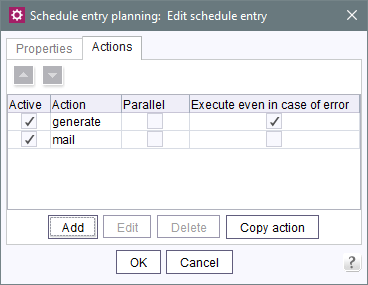
Clicking on the Add or Edit button within schedule management (or double-clicking on the desired table entry, see page Schedule management) opens the “Schedule entry planning” dialog box. Actions for the schedule entry can be added, edited or deleted on the “Actions” tab.
All related actions are displayed in the order in which they are executed during execution of the schedule entry. This order can be changed by selecting an action – in this case a row in the table – and clicking on the relevant button ![]() to move it up or down a position.
to move it up or down a position.
The table contains several columns: one for the name and three for action properties that are critical for execution.
Active: if the option is selected, this action is also executed when the schedule entry is executed; if the box is unchecked, the action is skipped.
Action: name of the action.
Parallel: if the option is selected, this action may be executed within a schedule entry concurrently with another action. This setting is only useful if multiple actions in a row are also released for concurrent execution and if these actions are logically separate from each other. If the option is selected, the rows within the overview are yellow.
Execute even in case of error: if this option is selected, after an action is executed, the next action is executed even if there were errors in the first one. This option is selected by default.
Clicking on the Add button creates a new action for this schedule entry.
Clicking on the Edit button (or double-clicking on the table entry) opens a new dialog where the selected action can be edited.
Clicking on the Delete button will delete the selected action from this schedule entry. A prompt must be confirmed before deletion.
The Copy action button is used to copy an action from a different schedule entry and add it to the current schedule entry.
Clicking on the New from template button allows the user to add an action that was previously defined in the action templates to the current schedule entry.
 |
Actions that are added to the schedule entry using a template cannot be edited here. Changes to this action can only be made in the corresponding template in the Action templates. |

