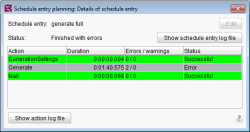Schedule overview
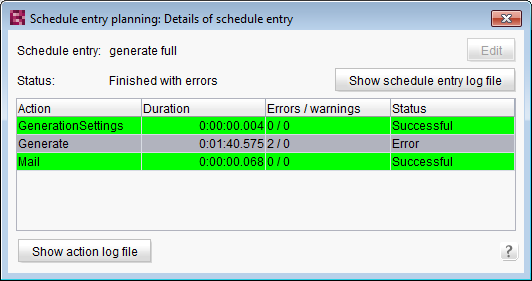
The schedule overview table contains historic data up to the current date and calculated data for upcoming, active (not manual) schedule entries. Depending on whether the user is in the server properties or the project properties, either only server-based or only project-based schedule entries will be displayed.
Schedule entries within a period of 5 days before the current date and up to 5 days after the current date are displayed by default. The user can choose to display all data from the current week, current month or from a defined period. Initially, a maximum of 40 schedules are displayed. Click "Show more" to load more entries.
Double-clicking on the desired schedule entry opens the schedule details dialog.
Defining the overview period
Options – Week: if this option is selected, all schedule entries are listed that have been or are to be carried out during the current week (Monday through Sunday).
Options – Month: if this option is selected, all schedule entries are listed that have been or are to be carried out during the current month.
Options – from ... to: if this option is selected, all schedule entries are listed that have been or are to be carried out within the defined period. The start and end dates can each be selected by clicking on the calendar icon.
If a new option or a different start or end date has been selected, the selection must be confirmed by clicking on the "View" button. The table will then be updated with the requested data.
Schedule overview table
The table includes the following columns:
Start time: the time at which the schedule entry was initiated or will be initiated.
Type: there are different types of execution methods available for schedule entries.
- Manually: schedule entry is manually executed
- Schedule entries that are executed automatically can be distinguished as follows:
- Once
- Periodically
Schedule entry: unique name of schedule entry. The name is defined when a new schedule entry is added.
Status: this column describes the execution status of the schedule entry. The following status types are available:
- Not started
- Running...
- Canceled
- Errors
- Completed with errors
- Successful
The rows of the table will appear in different colors depending on the status:
- Green: successful
- Red: errors
- Yellow: schedule conflict
Last duration: the period when the last schedule entry was executed is displayed here.
Average duration: the average duration, as well as the "last duration", is part of the statistical information that can be useful for scheduling future times.
Details of schedule entry
Double-clicking on the schedule entry from the schedule overview opens a dialog with detailed information. This dialog shows the status of the selected schedule entry and the related actions.
The table rows appear in different colors depending on the execution status.
The Edit button is only active when the schedule entry status is “Not started” and the user who is logged in has access permissions to the corresponding project. Clicking on this button opens the dialog for editing the schedule entry.
Clicking on the Show schedule entry log file button opens the schedule entry's log file.
Action: the name of the action that was or will be executed.
Duration: period when the action was last executed. If the action has not yet been executed, the cell remains empty.
Errors / warnings: the number of errors and warnings that occurred during execution is displayed here.
Status: this column describes the execution status of the schedule entry.
Clicking on the Show action log file opens the log file for the selected action.
 |
The log file can alternatively also be opened by double-clicking on the desired action. Schedule entries or actions related to an entry with the “Not started” status do not have a log file. |