Introduction / FirstSpirit ServerManager / Schedule entry planning / Add schedule entry (Properties tab)
Add / edit schedule entry (Properties tab)
Clicking on the Add or Edit button within schedule management (or double-clicking on the desired table entry) opens the “Edit schedule entry” dialog box. The following schedule entry properties can be defined on the “Properties” tab.
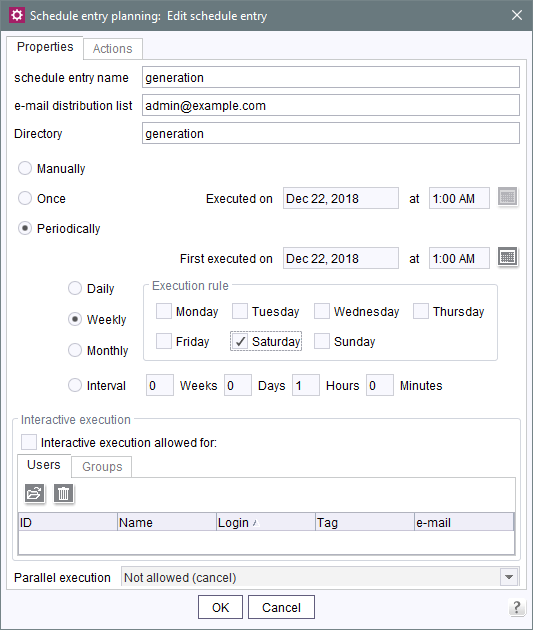
Schedule entry name: unique name of the schedule entry. The schedule entry is displayed in ServerManager and in SiteArchitect using this name.
E-mail distribution list: users can specify the e-mail addresses that, among other things, can also be passed on to and used by integrated e-mail actions.
Directory: the name of the associated generation directory can be specified here. Entering this type of directory prevents overwriting in case there are multiple generation tasks.
Note: If a schedule entry with a generation action is deleted and there is a corresponding directory for this schedule entry on the application server on which the Staging Web application is running, the corresponding directory on the application server is also deleted.
Execution type: the radio buttons are used to select one of the following execution types. The “Manually” execution type is selected by default.
- Manually: if this execution type is selected, the schedule entry can only be started manually. Entering an execution date is therefore not possible. The corresponding fields are disabled.
- Once: unlike manual execution, one-time execution of a schedule entry is started automatically on a particular date and time. The execution time can be defined by clicking on the calendar icon.
- Periodically: if this execution type is selected, the schedule entry is executed automatically at regular intervals. This is done by setting the first execution time by clicking on the calendar icon and then setting the execution rule. A schedule entry can only be saved after a valid start time has been detected (this is why default values are entered, but they can be changed to any time). Periodic schedule entries can be executed according to the following rules:
- Daily
A schedule entry that is executed daily does not require any additional execution rules, since it is always executed at the set time. - Weekly
In the case of a schedule entry that is executed weekly, the user must define on which weekdays it is to be executed (Monday is the default value). - Monthly
In the case of a schedule entry that is executed monthly, the user must define on which day of the month it is to be executed (the first Monday of the month is set by default). - Interval
If the “Interval” radio button is selected, it is only necessary to specify the interval between executions (1 week is the default value).
- Daily
Additional schedule entry properties can be edited depending on the selected execution type:
Interactive execution: if this option is selected, all selected users, or users who are members of one of the selected groups, may also execute this schedule entry interactively. It is only possible to execute a schedule entry interactively from SiteArchitect.
Users: This table lists all users who are authorized to execute this schedule entry interactively (from SiteArchitect).
Clicking on the folder button opens a dialog where all users of the current project are displayed. Users already selected are in bold.
Clicking on the trash can button will remove all selected users from the table. These users will no longer be authorized to execute this schedule entry from SiteArchitect.
Groups: This table lists all user groups that are authorized to execute this schedule entry interactively.
Adding and deleting a group is handled the same way as adding and deleting users.
Parallel execution:
- Not allowed (cancel):
If this option is selected, parallel execution of this schedule entry is not possible. If a schedule entry is already running, any attempt to start execution will be blocked. - Allowed (parallel execution):
If this option is selected, execution of the schedule entry will be started immediately upon request (even if a schedule entry is already running at the same time). - Not allowed (consecutive execution):
If this option is selected, concurrent execution of the schedule entry is not possible. The schedule entry is started automatically, however, after the current execution finishes (if present).

