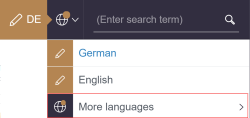Further functions
| Table of contents |
• Scaling |
![]() This icon is used to call up the following functions:
This icon is used to call up the following functions:
- Change project
- ContentCreator online help
- zoom function (scaling)
Change project
This menu item can be used to switch to another project on the server, if available:
The user logs out and the project selection dialog opens, from which the user can select the desired project for editing (using ContentCreator).
Help
Open Documentation
Use this menu item to call up the ContentCreator online help.
Start Guided Tour
Use this menu item to start the guided tour.
It is shown directly in ContentCreator and provides an overview of the most important functions in several steps. The tour can be stopped again at any time.
Enable all hints
Use this menu item to display tips and tricks for working with ContentCreator.
Scaling
Use the menu items to zoom in or out according to what is suitable for the device being used, for example.
“Normal font size” is set by default. Other settings are only saved up to the end of the project.
Language
Preferred display language
Labels of input elements and tooltips in forms are displayed by default in the language that is currently being edited.
In the FirstSpirit world, this language is also referred to as the “display language” (or “editorial language”). Which label is used in which language is defined by the project developer.
The “Preferred display language” menu item can be used to select which language is to be used as the display language.
All languages defined as editorial languages are offered for selection in this menu.
Language selection:
- Either a preferred display language can be selected in which content is displayed or
- Automatic: The display language is determined based on the language selected on the FirstSpirit start page.
This language selection generally affects the content of the media management.
If the language is changed (including “Automatic”), a dialog is displayed with a corresponding message. The “Reload browser” button triggers the reload of the browser content.
Always use in forms: By activating this option, the display language selected in this submenu will also be used for the labeling in forms.
In the navigation bar and in reports, the language continues to be based on the selected preview language.
The settings made in the “Preferred display language” submenu are saved project-wide for the respective user.
Visible languages
This menu item is only displayed if the project administrator has configured this.
By default, content is displayed in all available project languages.
Especially in projects with many languages, this menu can be used to select in which languages content should be displayed primarily.
The selection of the visible project languages made here has an effect in several places:
- in forms
- in the navigation bar
- when creating / uploading language-dependent media

- when editing language-dependent media

- when cropping language-dependent images

- when downloading language-dependent media

The settings made in this menu are saved for all projects of the current user on the current server.
Only the languages selected under the menu item "Visible Languages" are directly visible in the toolbar's language selection.
All other languages are listed under "More languages."