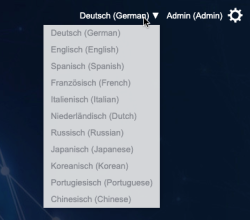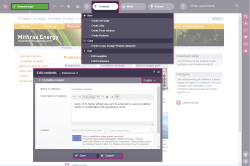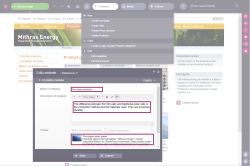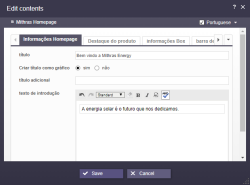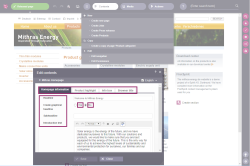Use of multiple languages
FirstSpirit consistently supports the use of multiple languages and this concept runs through every aspect of the system.
A distinction is made here between:
Interface language
On the start page, it is possible to choose the language for the menu bar labels, the dialogs, and any content not designated as language-dependent by the editor or the template developer when it was entered in the project.
The system is responsible for determining which interface languages are available for selection and this cannot be controlled by users or project developers.
Project language
The project developer is responsible for determining the languages in which editorial content may be entered (in what are known as input elements). As a rule, this content is subsequently output on various language channels for the same page of the website. Website visitors can then change over to another language by using a language switch function, for example (this function is not provided by default in FirstSpirit and so must be implemented by the project developer).
The project language may differ from the one selected for the interface. For example, even if it is not possible to start FirstSpirit with the Portuguese interface, the user will, of course, still be able to enter Portuguese content in ContentCreator (assuming the project developer has allowed for this).
It is also possible to define input elements as language-independent. In this case, the content is only entered in one language and is then applied across all the different project languages. This is useful if the content is the same in all languages and so does not have to be translated, e.g. when displaying:
- Images (without text)
- Proper names
- Digits or numbers (e.g. phone numbers, dimensions)
If a page preview is already set to the language that the user wants to employ for the purpose of entering or modifying content, he or she can simply access the relevant menu functions and icons (see Sections ContentCreator menu functions and Editing the preview page). In dialogs, the user can generally switch to other available project languages by selecting from a drop-down menu (see the Editing content page, for example). However, in this case, the content in the editorial language (see section below) remains set to the language that was originally selected. The content of reports is also displayed in the preview language.
Editorial language
The editorial language (also referred to as the “display language”) allows the project developer to control how input elements and other objects are displayed in ContentCreator. For example, it affects the labeling of input fields, tool tips, selection list (“combo box” elements).
To make the labels appear in the required language, the user either has to change the browser language or the preview language (e.g. by using a language switch function; this function is not provided by default in FirstSpirit and so must be implemented by the project developer).
Master language
For each project, there is something called a “master language”. This is one of the available project languages. It is mandatory to enter content in the master language so that it can be used as a substitute (“fallback” option) if the content has not been entered in one of the other project languages, for example. In dialogs, etc., the master language usually takes precedence over the other languages when displaying the content.