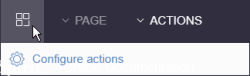Prerequisites
The following documents describe the prerequisites for using ContentCreator:
Topic | Documentation |
|---|---|
System requirements and | Technical requirements and recommendations (→Documentation for Administrators) |
Project requirements | FirstSpirit Manual for Administrators
|
Configuration | FirstSpirit Manual for Administrators
|
Configuring the browser for editing editorial content | FirstSpirit Manual for Administrators
|
EasyEdit and InEdit (highlighting and accessing components and sections) | FirstSpirit Online Documentation, Content Highlighting and EasyEdit area |
Dynamic forms (checking editorial input) | FirstSpirit Online Documentation, Dynamic forms area |
Snippets (preparing object displays) | FirstSpirit Online Documentation, Snippets page |
Plugin development | FirstSpirit Online Documentation, Plugin development area |
Configure actions | see below |
Adapting templates
EasyEdit and InEdit - maintaining sections in ContentCreator
The “Easy-Edit” and “InEdit” functions in ContentCreator provide an even closer link between editorial maintenance and output in the preview or on the generated page.
The relevant templates need to be adapted to take advantage of this functionality.
 |
However, Easy-Edit can only be implemented in conjunction with Content Highlighting in SiteArchitect, since the same display mechanisms are used for both functionalities in the templates. |
For more information on adapting templates for EasyEdit, refer to Content Highlighting and EasyEdit
Templates must always be adapted to the template set that was configured by the project administrator for this project (see Template sets (→Documentation for Administrators)). Either an existing template set (e.g. HTML channel) or a separate template set (e.g. ContentCreator channel) can be used for the ContentCreator application.
 |
When adapting a template, make sure that the layout of the pages is correct, including when viewed with control elements displayed (e.g. in a ContentCreator standalone view) as well as without control elements displayed (e.g. in a SiteArchitect preview). |
ContentCreator-specific functions – adding sections to ContentCreator
ContentCreator offers numerous expansion and adaptation options to simplify complex work steps and to react flexibly to individual requirements.
FirstSpirit offers several classes for FS_BUTTON applications in the ContentCreator preview (i.e. button integration into an HTML template set via the fsbutton(...) function). These classes can be used to trigger ContentCreator-specific functions from the preview, such as adding a section to a page or editing the menu structure of the project.
These classes are described on the Functions in the preview page.
Working with datasets
 Datasets can be edited and created in the ContentCreator in the data sources area.
Datasets can be edited and created in the ContentCreator in the data sources area.
The representation of the data sources as a table is determined by the mapping of the corresponding table template. The mapping can be used, for example, to configure whether a column is to be hidden (“Display” option).
Hiding one or more columns can improve performance, especially with large amounts of data.
The default sorting is determined by the database used.
Not all input component types are visualized in the overview display. Columns of type FS_INDEX are only displayed if they use the DatasetDataAccessPlugin.
If, on the other hand, datasets are to be edited directly within a preview page (see also page Dataset output), the following requirements must be met:
- On the Properties tab of the table template, the “Use in ContentCreator” checkbox must be activated.
- On the Properties tab, a suitable preview page must be defined.
On the basis of table templates that fulfill these prerequisites, new datasets can be created via the “New” menu: ![]()
In the data sources view, datasets can always be created in the data source that is currently selected in the view via this menu independently of this.
Configure actions
A project-specific actions menu can be offered to editors who use ContentCreator.
Configuration is carried out directly within ContentCreator, via the entry “Configure actions” in the menu. This requires project administrator privileges.
In the dialog which opens, the administrator may select the actions which should be available to all editors in this menu in this project using the button “Add action” (see also FirstSpirit Manual for editors (ContentCreator)).
The set of selectable actions includes those that are offered by plug-in components implementing the interface de.espirit.firstspirit.webedit.plugin.WebeditToolbarActionsItemsPlugin for the current project. The individual action items themselves are implementations of the interfaces de.espirit.firstspirit.webedit.plugin.toolbar.ExecutableToolbarActionsItem or de.espirit.firstspirit.webedit.plugin.toolbar.ClientScriptProvidingToolbarActionsItem and should be sized 40x40 pixels for optimal display. If no icon is defined for an action, the first letter of the item will be used.
See also page Toolbar Menu Items (Chapter “Plug-In Development”).
These buttons may be used to reorder actions. In the menu, the actions will be shown to editors in an order analogous to that in the dialog “Configure actions for all users”.
Pressing this button removes the associated action from the project-specific menu.
Optionally, actions can be deactivated via the list that is shown when clicking “Add action”.