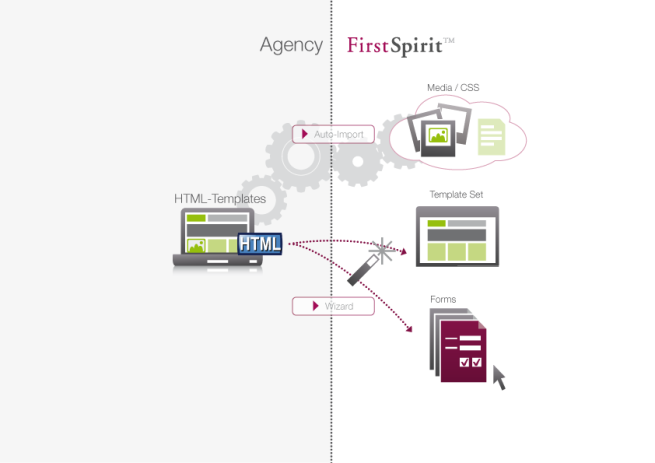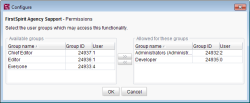Template wizard (version 5.2 and higher)
Scanning, analyzing, and transfering HTML templates to a FirstSpirit project
 Most of the concept, design, and layout for a new website is developed externally by an agency. The HTML templates (mockups) supplied are then transferred to a FirstSpirit project via the FirstSpirit Template Store.
Most of the concept, design, and layout for a new website is developed externally by an agency. The HTML templates (mockups) supplied are then transferred to a FirstSpirit project via the FirstSpirit Template Store.
To optimize the developer experience, the FirstSpirit infrastructure partially automates the process of transferring HTML mockups to FirstSpirit. It provides functions which can analyze the HTML templates supplied, identify referenced images and files in HTML content, and import all required content into FirstSpirit. To do this, FirstSpirit SiteArchitect provides a graphical user interface in the shape of the “Template Wizard”.
The template wizard guides the template developer through the process of generating FirstSpirit templates in just a few steps:
- Import of supplied HTML and JSP structures (locally or via URL), automatic transfer of images and files from the HTML mockup (“auto import”)
- Automatic transfer of design and layout specifications (“auto import”)
- Form builder, which creates the corresponding FirstSpirit input components for the HTML content supplied, e.g., a DOM editor for an editorial text or an FS_REFERENCE type component for images referenced in the text
- Assignment of form elements to FirstSpirit templates
- Assignment of content areas to page templates
Following completion of the graphics-based import and analysis phase in the template wizard, the results can be imported into the corresponding subareas (templates, media) of the FirstSpirit project.
Summary: The time and effort required from delivery of HTML mockups to creation of the initial project prototype can be significantly reduced.
Restrictions
The template wizard is not designed to support all expressions and functionalities that are possible in HTML. For example, it is not possible to transfer images and files included in JavaScript files in an HTML mockup.
Similarly, navigation structures (folders and subfolders from the HTML mockup) cannot be mapped to structural elements in FirstSpirit.
With regard to updating content that has already been imported, the template wizard does not support a function for merging changes to the import project with changes to the FirstSpirit project. When an element from the import project is reimported, the current state of that element in the FirstSpirit project is overwritten.
The template wizard does not support multi-user operation.
Activate template wizard / Permission assignment
 FirstSpirit version 5.2R2 can be configured so that only certain user groups are able to access and execute this function in SiteArchitect. (In earlier versions, it is available to every user in a project.)
FirstSpirit version 5.2R2 can be configured so that only certain user groups are able to access and execute this function in SiteArchitect. (In earlier versions, it is available to every user in a project.)
The corresponding configuration settings are made with the “FS-AgencySupport-ProjectPermissions” project component that is included in the scope of delivery. It must be added to the required project in the FirstSpirit ServerManager (under “Project components”). Click “Configure” or double-click the project component to open a dialog in which the required group(s) can be selected (see figure).
The groups that have access to the project are displayed on the left-hand side (“Available groups”). The groups that are permitted to use the corresponding function are displayed on the right-hand side (“Allowed for these groups”) along with their ID and the number of users they contain. To check which users belong to a group, select “Show users” from the context menu.
The icon is displayed on the horizontal tool bar in SiteArchitect for members of the “allowed groups” (right-hand side). The corresponding icon is hidden for users who are not in one of the selected groups. To move a group to the right-hand side or left-hand side, select it and
- click the icons
 ,
, - double-click or
- select the corresponding command from the context menu (“Allow group(s)” or “Remove group(s) from allowed”).