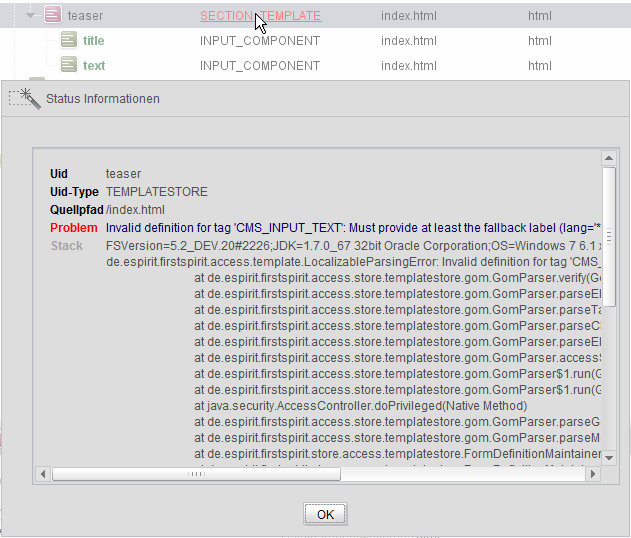Bug fixing in the template wizard
The template wizard attempts to map a complex HTML structure to individual FirstSpirit elements. Experience shows that errors can occur during this process. This page is designed to help to identify and fix these errors.
Log tab: View project events
The “Log” tab shows all the project events, such as details of the operations for transferring external content into the import project as well as those for importing edited content into the FirstSpirit project. Valuable bug fixing information can be obtained by analyzing this log.
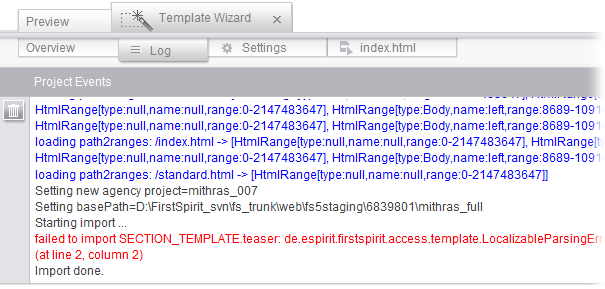
There are various log levels for the messages: TRACE, DEBUG, INFO, WARN, ERROR.
Each log message is color-coded depending on the log level:
- Blue for the TRACE and DEBUG log levels
- Dark gray for the INFO log level
- Orange for the WARN log level
- Red for the ERROR and FATAL log levels
- Black (default)
When an error message appears, the log provides initial information about the cause of the error, e.g., 
In this case, an input component that has been configured incorrectly in a section template is preventing the template from being imported into the FirstSpirit project. The template creator can now request additional information about this element via the Overview tab (see Status information).
![]() Click the “Clear all logging” icon to remove all log messages from the project events area. The logs are not saved locally.
Click the “Clear all logging” icon to remove all log messages from the project events area. The logs are not saved locally.
Status information - Show errors during import
If errors or exceptions occur when an element is imported into the FirstSpirit project, the element concerned is highlighted in color in the structure view.
The ![]() icon indicates the error state. The node type of the element is also highlighted in red. Click the icon or the node type to open a window containing the UID, the UID type, and the source path of the element concerned along with a more detailed description of the error including stack trace.
icon indicates the error state. The node type of the element is also highlighted in red. Click the icon or the node type to open a window containing the UID, the UID type, and the source path of the element concerned along with a more detailed description of the error including stack trace.
This information can then be used for bug fixing in the template wizard.