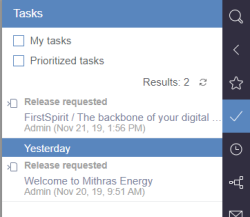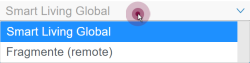Tasks
Available tasks for a respective user can be reached using the ![]() icon.
icon.
Tasks are part of workflows; in this context, an individual task could be a work step in the editorial process, for instance.
The following information is displayed in the report area (categorized by the time of the last work step):
- Workflow step/task: The current step of the workflow is in the first row, e.g. “Release requested”, “Object not released”.
 Prioritization (optional): If a high or very high priority has been placed on this workflow, it is visualized by this icon.
Prioritization (optional): If a high or very high priority has been placed on this workflow, it is visualized by this icon.- Element name, icon and preview image: The element name, element type icon and, if applicable, a preview image are shown here. In cases of
 datasets, the name of the data source and a text excerpt (e.g. “Connector”) or the ID (e.g. “#2050”) for the associated dataset is displayed.
datasets, the name of the data source and a text excerpt (e.g. “Connector”) or the ID (e.g. “#2050”) for the associated dataset is displayed. - Last edited by and time: The last editor is shown here, i.e. the user that completed the workflow's previous work step. The time of the edit is in parentheses.
- Deadline (optional): If a deadline for when the entire workflow has to have been completed has been specified, it is shown in the bottom row with the date and time.
 Actions (optional): This icon is shown at the upper right edge of an entry for elements, for which no preview can be shown (for example for workflows started using the Actions area, media or media folder). Clicking on it opens a drop-down field where the next work step can be reached:
Actions (optional): This icon is shown at the upper right edge of an entry for elements, for which no preview can be shown (for example for workflows started using the Actions area, media or media folder). Clicking on it opens a drop-down field where the next work step can be reached: 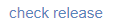 . Clicking on an entry in the drop-down field opens a dialog with the information for the next work step (see also page “Workflows”, paragraph Action window).
. Clicking on an entry in the drop-down field opens a dialog with the information for the next work step (see also page “Workflows”, paragraph Action window).
If the workflow has been started on an element, clicking on an entry goes directly to the associated element that the displayed work step applies to.
Additional information about the respective entry can be obtained using a drop-down menu that appears after the mouse pointer is hovered over an entry.
This information is only displayed if no dialog, for example for editing content is open. The same applies if you would like to switch to the associated element by clicking on the entry.
Filter
 If this check box is enabled, only the tasks are displayed for which the current user has been selected as the editor directly or a group the user belongs to has been selected as the editor.
If this check box is enabled, only the tasks are displayed for which the current user has been selected as the editor directly or a group the user belongs to has been selected as the editor.
 If this check box is enabled, the tasks are shown sorted by priority.
If this check box is enabled, the tasks are shown sorted by priority.
Both filters can be combined with each other.
If access to media from other projects is possible, the desired project can be selected via this drop-down list. Remote projects have the addition (remote). The media from the project that are in a workflow are then displayed.