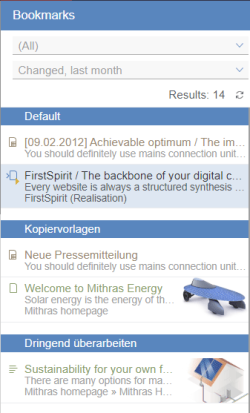Bookmarks in the report area
Elements recorded in the list of personal bookmarks using the Add bookmark menu function are listed here. Bookmarks created in ContentCreator are also available in SiteArchitect and vice versa.
The bookmarks are displayed in the order they were created, with the name of the element, a descriptive text and a preview image. Another enlarged preview image is also displayed in a drop-down menu left of the entry that opens after a short time if you hover the mouse pointer over an entry.
The various bookmark elements are displayed with different element icons:
- Page (
 /
/  )
) - Section (
 )
) - Dataset (
 )
) - Image
 , file
, file  , media folder
, media folder 
Clicking on an entry will open the respective position in the project (but only if no dialogs, e.g., for editing the content, are open).
Depending on the element type these entries can be inserted on the current page using drag-and-drop if the project was configured accordingly by the project developer.
The current element has a colored background in the list.
Filtering by bookmark groups
Bookmarks can be added to various user-specific groups. In addition, there are also project-wide groups available for bookmarks.
The display “(All)” groups is always preselected in the bookmark list, i.e. the bookmarks for all groups are displayed. The individual bookmarks are divided according to their group affiliation. It is possible that a bookmark has been created for an element in two different groups. This element is then listed in both groups.
The selection list can be used to select the bookmarks of a single group which should be displayed. The name of a project-wide group is automatically assigned to the extension “(Project)”.
Filtering by last edit
Elements marked with bookmarks can be filtered based on the following criteria:
- Modified, last week: Elements that were created or modified within the last 7 days are displayed.
- Modified, last month: Elements that were created or modified within the last 30 days are displayed.
- (No time filter): All of the elements are displayed. This is the standard setting. Filters can also be reset by using this entry.
Functions
If the respective function is available, the following icons appear after a short time if the cursor is held over an entry (but only if no dialogs, e.g., for editing content, are open).
![]() This icon marks bookmarks as master copies.
This icon marks bookmarks as master copies.
Master copies can be used to create new elements (pages, sections, section references, or datasets) and copies of frequently used FirstSpirit elements will be created quickly.
![]() This icon can be used to create a copy of the bookmarked element.
This icon can be used to create a copy of the bookmarked element.
The dialog for creating a new page or a new dataset opens.
![]() This icon can be used to remove the bookmark identification as a master copy. The icon is not visible for bookmarks that have not been marked as a master copy.
This icon can be used to remove the bookmark identification as a master copy. The icon is not visible for bookmarks that have not been marked as a master copy.
![]() Existing bookmarks can be deleted from the list by clicking on the icon.
Existing bookmarks can be deleted from the list by clicking on the icon.