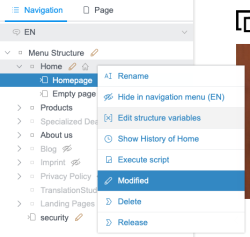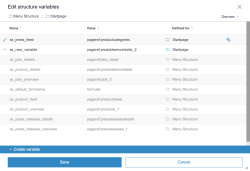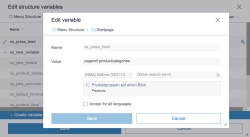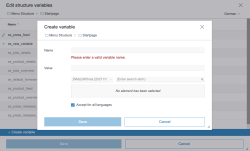Structure variables
| Table of contents |
The content of all input elements of the current page or paragraph is stored in variables within FirstSpirit. The variables can be defined for SiteStore folders, in which the changes for different sub-trees need to be implemented. If you e.g. need to use different layouts (like different background colors) for individual subsections of the structure, this can be done by using “structure variables”.
Editing structure variables
The Edit structure variables can be accessed from the navigation's context menu for SiteStore folders. It is only available for server administrators and project administrators.
In the pop-up, the variables that were defined for the current folder are displayed:
- New variables are have a
 icon
icon - Inherited variables are displayed in grey
- Variables that were inherited and edited have a
 icon
icon - The “Defined for” column names the folder for which the displayed variable value was defined
- If the variable does not have the same value for all languages, it has the
 icon
icon
Actions
- Deleting: The entered values can be changed for new variables. Click
 to delete the variable.
to delete the variable. - Editing: The original values can be changed for inherited variables.
Note: Inherited values are not validated. - Resetting changes to inherited values: The values of inherited and changed variables can be changed again. Click
 to reset any changes to inherited values. the variable will receive its original state.
to reset any changes to inherited values. the variable will receive its original state.
Editing variable
When editing a variable, a pop-up is displayed.
You can change the structure variable's value by entering the variable's exact value into the “Value” field. If you are editing a page or media reference, you can alternatively select an element in the search field.
The option “Accept for all languages” defines whether the variable's value shall be valid for all languages. This option is active by default if the variabe's value is already identical in all languages.
Creating variable
When creating a variable, a pop-up is displayed.
Enter a name and a value to create a structure variable.
The option “Accept for all languages” defines whether the variable's value shall be valid for all languages.