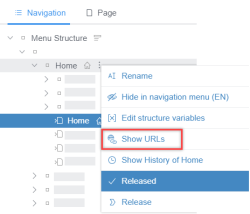SEO URLs
| Table of contents |
SEO URLs can be beneficial for an organized online presence or for optimizing websites for search engines. SEO URLs of pages, media or folders can be managed in SiteArchitect and ContentCreator. The SEO URL functionality allows to manually modify URLs that were generated automatically.
To use the SEO URL functionality, SEO URLs need to be saved in the registry.
Setup
ProjectApp
To avoid errors configuring URLs, it is only possible to edit already existing URLs or automatically determined URLs. For the determination of URLs, a correctly configured URLCreator is required.
For this configuration, the project component "CXT ContentCreator: URL Configuration ProjectApp" must be included in the project, and at least one URLCreator must be configured there:
“ServerManager /Project properties / Project components”: “CXT ContentCreator: URL Configuration ProjectApp”
URLCreator configurations
Here, different URLCreator configurations can be managed.
- Create: Creating a new configuration
- Remove: Deleting the selected configurations
- Edit: Editing the selected configuration
- Move Up, Move Down: Positioning the selected configuration in the list.
For a URL's automatic determination, the topmost applicable configuration in the list is used.- Detect: Checking all jobs of the project and generating configurations based on the generation actions contained in them.
URLCreator properties
- Name: Configuration name for easier identification. Optional.
- URLCreator: List of URLCreators already present on the server. Mandatory.
- URL Prefix: URL prefix, to open the URL in the live project. The complete URL is composed of the URL prefix and the associated SEO URL. The Open URL button in the list opens the URL. Optional.
- Disable for Media: Excludes the configuration from being applied to media URLs. Optional.
- Settings: The selected URLCreator can be configured with the key-value pairs stored here if configuring is possible.
Element Restrictions: By default, the configuration affects the entire Structure Management and Media Management. If the configuration shall affect only parts of the structure, this can be specified here. If only the Structure Management or only the Media Management is restricted, the configuration of the other Management remains fully valid. - Languages & TemplateSets: By default, the configuration affects all languages and all output channels. If the configuration shall affect only specific languages and output channels, this can be specified here.
Function customization (Tailored UI)
The SEO URL functionality can be turned off, or re-enabled in the Tailored UI:
“ServerManager / Server / Properties / Modules”: “FirstSpirit CXT ContentCreator / CXT ContentCreator: Feature Configuration Service”
The functionality can be individually activated or deactivated for:
- Structure Management
Default: active - Media Management
Default: active - Remote Media
Default: inactive
 |
If the SEO URL functionality is enabled for Remote Media, this changes the URL of the media in the remote project. This affects all projects in which the remote project is included. |
In addition, access to the SEO URL functionality can be restricted to individual user groups here.
Accessing
The management of URLs is always possible for folders, or if a URL has already been stored for the respective element in the URL registry. In other cases, URL management is only possible if a valid URLCreator configuration exists for the element in the project app.
 |
URL suggestions are not displayed for folders in Structure Management and Media Management. |
SEO URLs for page references and media in subsections of structures for which a URL has been set for the top-level folder are automatically determined based on that URL during an initial or new determination.
Pages and folders
Show URLs in the context menu of a page or folder in the menu structure.
→ The pop-up dialog for URL management opens.
Media and media folders
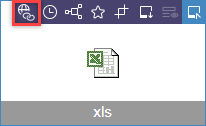
Icon in the action menu of a media or media folder.
→ The pop-up dialog for URL management opens.
Show URLs
An element's URLs are displayed as a list in the pop-up dialog and can be managed here.
Display, order, filter
Automatically determined URL suggestions that are not yet stored in the registry.
Manually created URLs
URLs without an icon: Automatically generated URLs that are already stored in the registry.
An element can have many associated URLs. These can be sorted and filtered at the same time to view the required URLs in the correct order:
- The URLs can be sorted by clicking on the column header.
Columns that are irrelevant to the element (e.g., “Language” for language-independent media) are not displayed. - The URLs can be filtered via the drop-down menu.
Actions
Open URL: The live page is opened.
The function is only available if the URL is complete. For this, the URL prefix must be stored in the applicable URLCreator configuration.
Reset URL: The saved URL is deleted.
If no URLCreator configuration can be applied to the element, the URLs cannot be edited hereafter and will only be automatically re-determined during the next generation.
The automatic URL generation takes the element's new position into account. The URL can be manually adjusted after the generation.
Edit: The displayed URL can be changed or a new URL can be entered manually.
Characters and character combinations that are not allowed are automatically corrected when confirming.
Reset all URLs: All SEO URL entries for the element are deleted – even those not displayed due to the filter settings.
If no URLCreator configuration can be applied to the element, the URLs cannot be edited hereafter and will only be automatically re-determined during the next generation.
The automatic URL generation takes the element's new position into account. The URL can be manually adjusted after generation.