Context menus
Context menu on selected text
Move item one level down:Use this function to convert the paragraph with the marked text to a list item or to place the list item with the selected text one level lower. One single word is considered as being selected if the cursor is positioned within the character string.
Paste: If text is available on the clipboard, open this function to insert it at the cursor's current position in the section.
Copy: Open this function to copy the selected text of the section onto the clipboard.
Cut: This function is used to cut the selected text of the section and copy it onto the clipboard.
Context menu within a list
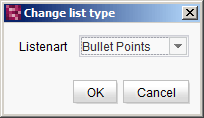
Change list type
Move bullet point out:This function can be used to place the selected bullet point one level higher.
Change list type: This function can be used to change the list type. The combobox can be used to select the required type. Depending on the list type it is also possible to specify which number or letter the list should start with or which image of the selected list type is to be displayed on the website.
Move bullet point in:This function can be used to place the selected bullet point one level lower.
Paste: This function is used to paste text fragments or items in a list from the clipboard to the cursor's current position in the list. Line breaks are inserted here as new list items.
Context menu on formatting
Remove format: Open this function to remove the formatting for the selected text area. The text is retained.
Context menu on links
Edit link: Open this function to open the input window of the link type used so that the settings made can be edited. For a detailed description of the settings for the various link types.
Remove link: Open this function to remove the selected link. The link text is retained.
Context menu on tables
Add row above: This function can be used to add a new row above the current one.
Add row below: This function can be used to add a new row below the current one.
Insert column to the left:This function can be used to insert a new column to the left of the current one.
Insert column to the right: This function can be used to insert a new column to the right of the current one.

