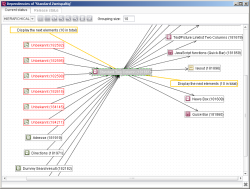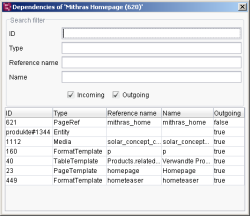Displaying dependencies using reference graphs
Essential functions of FirstSpirit are based on the so-called reference graph of a project. The reference graph is used to recognize dependencies within the project and is therefore an essential component of complex functions, for example, the “server-side release” (see Server-side release (→FirstSpirit Online Documentation)).
Reference graphs can be requested for an object via the Extras/Display dependencies context menu or the keyboard shortcut Ctrl+R. The reference graphs for individual datasets of the Data Store are queried via the context menu of the respective dataset.
The tabs on which opening windows are located show the dependencies of the object in the form of incoming and outgoing edges, both for the current state (“Current status” tab) and for the last state released (“Release status” tab), as long as the project uses the release option:
Each object for which a dependency exists is shown with its ID and the object icon that belongs to it. Invalid references are marked by a red border and red lettering. Double-click Display the next elements to show other dependent elements.
Arrows indicate whether the references are incoming or outgoing. Double-click an element to show the references to this object as well. Individual elements can be selected by right-clicking, to select several elements, the Ctrl or Shift key must be pressed simultaneously.
HIERARCHICAL: The hierarchical view displays the incoming and outgoing references grouped in a kind of tree structure. It is especially advisable for complex dependencies.
ORGANICAL: The organic display shows the dependent elements around the source object. Loading this view is more time-intensive than loading the hierarchical view and it should therefore only be used for objects with few dependencies.
![]() Layout: This icon is used to apply the layout to all references.
Layout: This icon is used to apply the layout to all references.
![]() Layout (selection): This icon is used to apply the layout to selected references only.
Layout (selection): This icon is used to apply the layout to selected references only.
![]() Update: If the object's dependencies change while the reference graph is open, the changes can be displayed using this icon.
Update: If the object's dependencies change while the reference graph is open, the changes can be displayed using this icon.
![]() Increase zoom: This icon can be used to increase the zoom, to enable a section of the reference graph to be examined in greater detail.
Increase zoom: This icon can be used to increase the zoom, to enable a section of the reference graph to be examined in greater detail.
![]() Zoom 1:1: This icon can be used to reset the view of the reference graph to its initial status.
Zoom 1:1: This icon can be used to reset the view of the reference graph to its initial status.
![]() Reduce zoom size: This icon can be used to reduce the zoom so that a larger area of the reference graph can be examined.
Reduce zoom size: This icon can be used to reduce the zoom so that a larger area of the reference graph can be examined.
![]() Hide: This icon can be used to hide the reference graph or parts of it. To hide individual dependencies, the elements which are to be hidden are selected with the click of a mouse beforehand.
Hide: This icon can be used to hide the reference graph or parts of it. To hide individual dependencies, the elements which are to be hidden are selected with the click of a mouse beforehand.
![]() Save as image: This icon can be used to save the view on the workstation in the .png format for use at a later date.
Save as image: This icon can be used to save the view on the workstation in the .png format for use at a later date.
Grouping size: As a default, when the reference graph is opened, only the first 10 dependent elements are displayed as a maximum. This input field can be used to change the maximum number. A re-defined grouping size does not have an effect until the next time the Display the next elements function is activated.
The context menu of an object (right-click) can also be used to perform the following functions:
Copy ID: This function is used to store the ID of the respective object in the (temporary) clipboard.
Display list: This function is used to display the dependent objects in list form:
The dependent elements can be filtered in this list by ID, object type, reference name, and name. The checkboxes can be used to hide incoming or outgoing references. Click the heading fields to display the entries sorted by the values in the corresponding column.
Jump to element: Use this function to switch directly to the object in SiteArchitect.
 |
It is also possible to use the reference graphs to display format templates that are used within the Rich text editor and Tables input forms. |