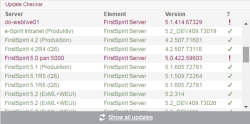Update checker
This area shows version information relating to the FirstSpirit servers identified on the network; this information can be used to check whether a more recent software version (“Update”) is available.
List view
The list shows the FirstSpirit servers identified on the network:
- Name of the FirstSpirit server
- Version: FirstSpirit version used
- Status: Shows the current version status of the selected server. A distinction is made between the following types of status:
 (green) The FirstSpirit server is using the most up-to-date FirstSpirit version. There is no need to take any action. For this status to be displayed, it may be necessary to first click the "Check for updates" button.
(green) The FirstSpirit server is using the most up-to-date FirstSpirit version. There is no need to take any action. For this status to be displayed, it may be necessary to first click the "Check for updates" button. (gray) There is no version information available for this server, or the version information is outdated. To check whether the server is using the most up-to-date FirstSpirit version, you must click the "Check for updates" button.
(gray) There is no version information available for this server, or the version information is outdated. To check whether the server is using the most up-to-date FirstSpirit version, you must click the "Check for updates" button. (red) A more recent FirstSpirit version is available. If the server is to continue running smoothly, you should update to this FirstSpirit version. You can update the local server under FirstSpirit – Control – Update. For information on how to update other FirstSpirit servers which can be reached on the network.
(red) A more recent FirstSpirit version is available. If the server is to continue running smoothly, you should update to this FirstSpirit version. You can update the local server under FirstSpirit – Control – Update. For information on how to update other FirstSpirit servers which can be reached on the network.
Clicking on a column header allows you to change the order of the servers. Clicking on an entry displays the version information for the selected server.
Show all updates: Clicking on this button brings you to the Updates submenu item.
Detailed information on a FirstSpirit server
The local FirstSpirit server on which the user is currently logged in is selected initially and the status ![]() (gray) is displayed for every server.
(gray) is displayed for every server.
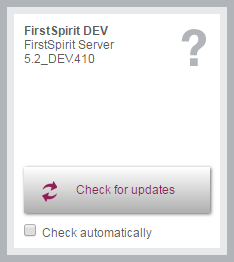
For the local FirstSpirit server on which the user is currently logged in, the FirstSpirit version currently being used and, if applicable, the number of modules installed are shown alongside the server name.
Check for updates: By clicking on this button you can check via the FirstSpirit Update Service, a web interface to Crownpeak, whether a more recent FirstSpirit version is available. To do this, an active connection to the Internet is required.
Note: To perform an update check, only the license ID is sent to Crownpeak, since this is all the information that is needed to carry out a detailed and accurate check. The license ID can also be used to check whether the maintenance contract for this license is still valid and whether the customer is therefore entitled to have errors fixed, for example.
Check automatically: By default, the check is only run once when the Check for updates button is clicked, i.e., a connection is only established with the FirstSpirit Update Service at this time.
If a check for a new FirstSpirit version should be performed regularly and automatically, the customer can select the “Check automatically” checkbox. A connection to the FirstSpirit Update Service will then be established at regular intervals. The customer is therefore informed promptly when a new FirstSpirit version is available and so will never miss another update.
If the Check for updates function has been executed once, the following detailed information on the server currently selected in the list will be shown to the right of the list:
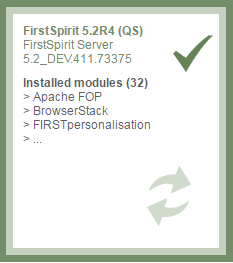
- Name of the FirstSpirit server
- FirstSpirit version
- Installed modules