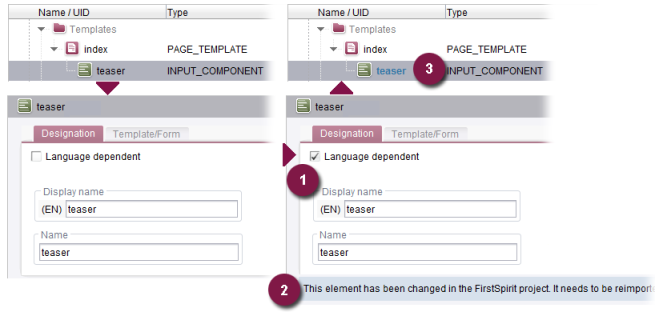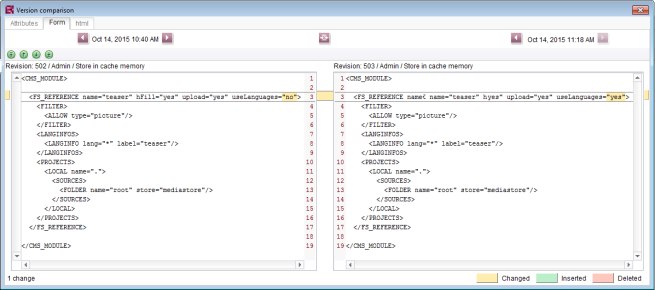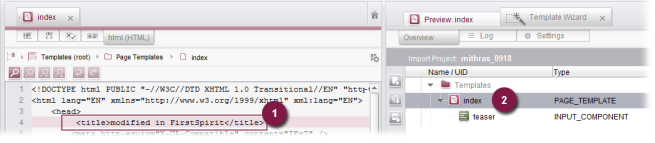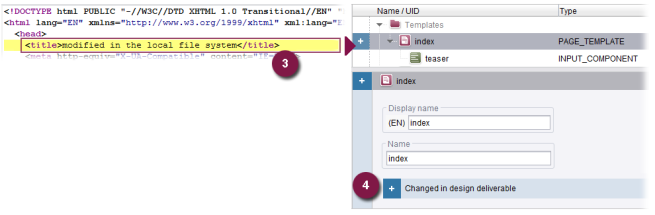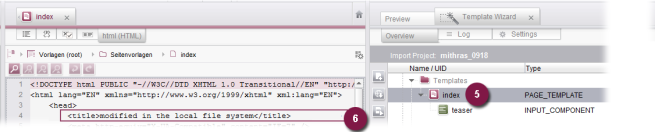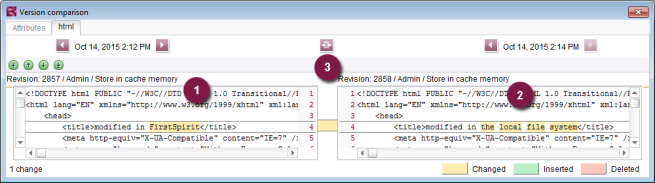Start page / Template development / Template Wizard / Detecting changes / Import project - FirstSpirit project
Changes between the import project and FirstSpirit
Changes made via the Template Wizard are always from the import project to the FirstSpirit project. The Template Wizard offers functions such as status displays and support for this update direction so that elements can be created and edited directly in the Template Wizard.
To make updates from the import project to the FirstSpirit project, you should first consider the FirstSpirit status of the element in the Template Wizard overview.
The FirstSpirit status indicates the status of the element from the perspective of the FirstSpirit project. This status is represented by the font color of the element concerned. The chart below shows what the information looks like in the detail view:
 : Status: “new” (font color: green, formatting: bold). The element has never before been imported into the FirstSpirit project or has since been deleted from the FirstSpirit project.
: Status: “new” (font color: green, formatting: bold). The element has never before been imported into the FirstSpirit project or has since been deleted from the FirstSpirit project.
 : Status: “changed” (font color: red, formatting: bold). The element was already imported into the FirstSpirit project but then changed in the import project (not in the design deliverable). This status arises, for example, if the display name of the element changes or if the “language-dependent” attribute is set for the element. To accept these changes, the element should be imported again.
: Status: “changed” (font color: red, formatting: bold). The element was already imported into the FirstSpirit project but then changed in the import project (not in the design deliverable). This status arises, for example, if the display name of the element changes or if the “language-dependent” attribute is set for the element. To accept these changes, the element should be imported again. 
 : Status: “conflict” (font color: red, formatting: bold). This status is applied to elements if the UID (unique identifier) of the element concerned already exists within the project. The following principle applies: If the project already contains an element with this UID and the element is of the same type, the content in the FirstSpirit project is overwritten during the import operation, but no conflict is indicated. This is necessary for the purpose of performing updates within the project. However, if the project contains an element with this UID but it is of a different type, the “conflict” status is indicated
: Status: “conflict” (font color: red, formatting: bold). This status is applied to elements if the UID (unique identifier) of the element concerned already exists within the project. The following principle applies: If the project already contains an element with this UID and the element is of the same type, the content in the FirstSpirit project is overwritten during the import operation, but no conflict is indicated. This is necessary for the purpose of performing updates within the project. However, if the project contains an element with this UID but it is of a different type, the “conflict” status is indicated 
Change in the import project
Example: An pre-imported input component should be created so that it is language dependent. This involves calling up the “teaser” element via the overview in the import project. The “language-dependent” attribute (1) can be set for the input component within the detail view. The status of the element changes in relation to the imported status in the FirstSpirit project. The element is classified as “Changed” in both the detail view (2) and structure overview (3) within the Template Wizard.
When re-importing the higher-level “index” element, the GOM change from the import project is transferred to the FirstSpirit project. This involves creating a new revision of the element in the FirstSpirit project.
The version history allows you to compare two element revisions to establish the changes between them (see Version history functions (→Documentation FirstSpirit SiteArchitect)).
The ![]() “Compare/Merge changes” button can also be used to call up this dialog directly in the Template Wizard. This displays the most recently imported element revisions side by side. It is therefore possible to compare the most recent change from the import project (uselanguages="yes") with the previously imported status of the object (uselanguages="no"):
“Compare/Merge changes” button can also be used to call up this dialog directly in the Template Wizard. This displays the most recently imported element revisions side by side. It is therefore possible to compare the most recent change from the import project (uselanguages="yes") with the previously imported status of the object (uselanguages="no"):
For more information on this dialog, see Chapter Version management (→Documentation FirstSpirit SiteArchitect), especially Version history functions (→Documentation FirstSpirit SiteArchitect).
 |
The “Version comparison” always compares the two most recently imported revisions from the FirstSpirit project (not the status from the import project with the status from the FirstSpirit project). The change is not shown in the “Version comparison” if the change from the import project was not imported into FirstSpirit. |
Changes in FirstSpirit
In principle, it is always possible to change elements in FirstSpirit which have been imported into the FirstSpirit project via the import project.
The Template Wizard does not support the process of updating elements from the FirstSpirit project into the import project.
This means that:
- changes to elements in the FirstSpirit project are not displayed in the Template Wizard
- changes to elements in FirstSpirit may be overwritten when re-importing elements from the import project; however, it is still possible to restore these settings – see Merging changes
Example: For a pre-imported “index” page template, content is already added to the HTML template set (1):
The Template Wizard does not display a change status for the element in the import project (2).
If an external change is also made to the HTML file at this point (via the root directory) (3), first reload the import project and then set the “Changed in design deliverable” status for the element (4):
When reimporting data into the FirstSpirit project, the changed content is then transferred from the import project to FirstSpirit (6). This overwrites the internal change (1).
Merging changes
Changes between the import project and FirstSpirit project can be merged using the “Version comparison” dialog.
For the example above, this means that the internal FirstSpirit changes can be shown by the element revision (1), compared with the most recently imported status (2), and – if required – changed via the “Merge” dialog.
 The “Merge” dialog can be opened by clicking on the button (3).
The “Merge” dialog can be opened by clicking on the button (3). With FirstSpirit version 5.2R4, permissions of a server or super administrator are required on the “Attributes” tab.
With FirstSpirit version 5.2R4, permissions of a server or super administrator are required on the “Attributes” tab.
The “Merge” dialog displays the change between the most recent element revision in three columns:
(1): The left column displays the penultimate element revision from the FirstSpirit project, which still shows the internal changes made by the template developer; however, this column also always displays the changes imported by previous import sequences in the FirstSpirit project.
(3) Current version: The right column displays the most recent element revision from the FirstSpirit project, which also displays the external changes imported into FirstSpirit via the import project.
(2) Merge result: This column displays future element revisions in the FirstSpirit project – NOT the current status. The changes from the penultimate revision (1) can be transferred using the ![]() “Replace” button (1) to the “Merge result” (2) column. Confirming the “Merge” dialog by selecting “Apply” creates a new element revision which contains the content transferred from the penultimate revision.
“Replace” button (1) to the “Merge result” (2) column. Confirming the “Merge” dialog by selecting “Apply” creates a new element revision which contains the content transferred from the penultimate revision.
Alternatively, clicking the ![]() “Ignore” button means the changes are not restored.
“Ignore” button means the changes are not restored.
Changed content is highlighted in different colors:
- Changed (yellow): Row(s) changed in comparison to the last revision in the FirstSpirit project
- Inserted (green): Row(s) inserted in comparison to the last revision in the FirstSpirit project
- Deleted (red): Row(s) removed in comparison to the last revision in the FirstSpirit project
- Conflicted (purple): Row(s) changed in comparison to the last revision in the FirstSpirit project; however, adopting the changes would result in conflict.