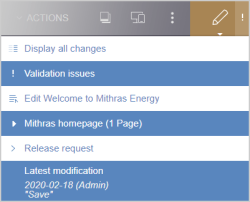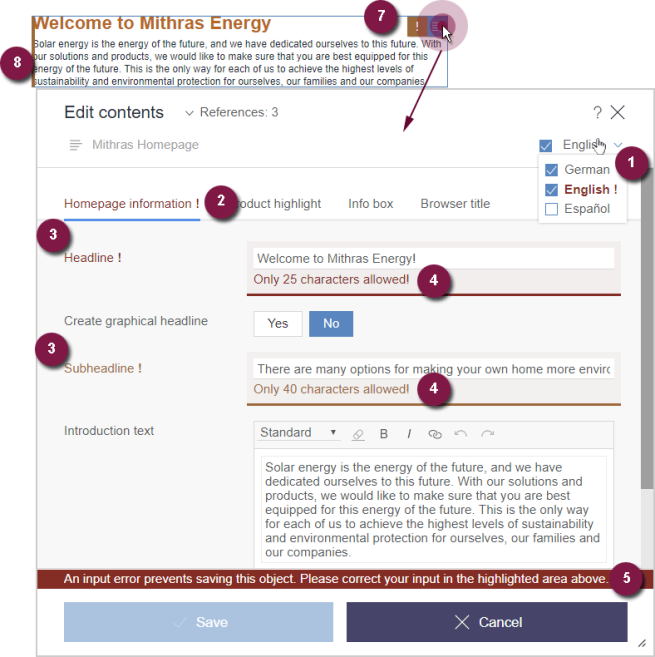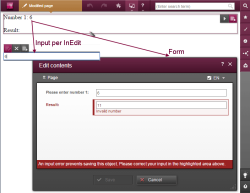Display of rule violations in dynamic forms
Display in ContentCreator
Rule violations are shown to the editor in ContentCreator in the page preview and not only when the form is opened:
In the status area of ContentCreator: Rule violations are shown with an exclamation point in the status display and under the “! Validation problems” menu item on the Status menu (the icon is always “orange ”independently of the restriction level used).
When clicking an entry below “! Validation problems”, the editor can directly open the corresponding form to correct the entry there.
Note: Only rule violations within the restriction levels SAVE and RELEASE are displayed in this area. Violations of INFO rules are not displayed here.
In the page preview of ContentCreator: Rule violations are also shown during the display of editing possibilities for sections or input components within the page preview (when mousing over the area “EasyEdit”). For this purpose, the frame is supplemented by a orange marking (see 8) and the display tool bar by a orange exclamation point (see 7) (the icon always appears in “orange” independently of the restriction level that applies).
 |
If rule evaluation causes long computation times during preview generation, rule evaluation during generation of the ContentCreator preview can be deactivated by means of the previewRulesEvaluation parameter in the editorId() function or in #global system object. Visualization tied to rule infractions will then not be displayed in the preview. |
When editing form content in ContentCreator: Every violation of a rule is shown to the editor directly during the editing of a form:
- Display of a rule violation within an editorial language through a color label in the language change-over function.
- Display of a rule violation within a grouping of input components through a color marking of the group (cf. CMS_GROUP).
- Display of a rule violation within an input component through a color emphasis of the component.
- Display of (language-dependent) correction notes for input components insofar as they were defined by the template developer (see <MESSAGE/> tag).
- In addition to the notes that can be explicitly defined by the template developer in the rule (see 4), the FirstSpirit framework automatically displays a correction note with the prompt “Please correct your entry” outside of the scrollable range, which is always visible to the editor:
- The collected correction notes for this page (cf. Display in SiteArchitect) are shown in ContentCreator using the status area (see above) and not the form.
- Display of a rule violation through a orange exclamation mark in the icon bar while mousing over the area in the page preview.
- Display of a rule violation through a orange marking while mousing over the area in the page preview.
With the exception of the correction notes for an input component, all markings and notes are automatically provided by the FirstSpirit framework.
 |
On principle, not all rule violations can be shown in ContentCreator. The display of a rule violation that did not take place directly in the form of the display preview page, but rather in an independent form can not be displayed, for example (e.g., a link template used in an input component on the page). See also the paragraph below Display in the translation help, version comparison, and InEdit. |
Color scheme
For the color emphasis of a rule violation, a color scheme that is independent of the restriction level used will be applied:
- “Red” in case of a violatedSAVE rule
- “Orange” in case of a violated RELEASE rule
- No color emphasis in case of a violated INFO rule
If several rule violations occur within a form, the color scheme of the highest restriction level is always used for markings and correction notes of the entire form (with the exception of the display in the status area and within the page preview). The markings and correction notes for individual input components, however, take place within the color scheme of the respective restriction level.
Display in the translation help, version comparison, and InEdit
Rule violations of SAVE and RELEASE restriction levels are displayed in the translation help dialog (![]() “translation help” icon, if configured), but only on the right-hand side of the window. Errors in data entries are then Errors in data entries are highlighted in color and explained using text. Other rules (hide with VISIBLE, make editable with EDITABLE, for example) are not taken into account.
“translation help” icon, if configured), but only on the right-hand side of the window. Errors in data entries are then Errors in data entries are highlighted in color and explained using text. Other rules (hide with VISIBLE, make editable with EDITABLE, for example) are not taken into account.
Rule violations are not displayed in the version comparison dialog (![]() “Show differences”).
“Show differences”).
For translation help, version comparison, and InEdit, the following applies:
The use of translation help, version comparison, and/orInEdit in ContentCreator with cross-component rules is not always appropriate, because in these display modes/dialogs, only the input component that is currently being edited is checked, and not the entire form. Therefore, rules for the component that is currently being edited (“A”) are not applied to another component (“B”) in the form. This can lead to rules that should be applied to component “B” not being displayed or being made ineffective. This may result in values being entered/saved that represent a rule violation for input component “B”. If the entire form is reopened subsequently, the rules are applied correctly again..
Example for InEdit:
A form contains two input components, A and B. Due to the rule definition, the value in input component B changes depending on the entry in input component A. If this change of value in input component B violates a rule for this input component, rather than being displayed to the editor during editing in InEdit, this rule violation is not visualized until the editor opens the corresponding form.