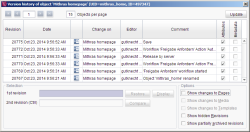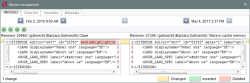Version history in the Site Store
The following information can be displayed – depending on the object type – apart from the generally available information for objects of the Site Store:
Attributes: If this checkbox is activated, the change which led to the assignment of a new revision number involves a change to the object's attributes (system information; e.g., when a page reference is released the release state changes).
Child list: If this checkbox is activated, the change which led to the assignment of a new revision number involves a change to the object's child list (system information).
Variables: If this checkbox is activated, the change which led to the assignment of a new revision number involves a change of one or more variables of the object (Structure variable).
Metadata: If this checkbox is activated, the change which led to the assignment of a new revision number involves a change to the object's metadata (e.g., defining access rights via the metadata).
Options: Further changes concerning the current object can be selected for display in this area.
Show changes to pages: If this checkbox is activated, changes to the page to which the page reference refers are additionally displayed.
Show changes to Media: If this checkbox is activated, changes to media that are referenced in this page are additionally displayed.
Show changes to Templates: If this checkbox is activated, changes to the template used for this page are additionally displayed.
Comparing two versions
When two versions of a menu level are compared with one another, the following “Version comparison” dialog opens:
The dialog is divided into two columns that place both versions side by side. All changes are marked, with deletions highlighted in red (by default) and additions highlighted in green (by default).
Changes are shown in the Attributes, Childlist, Variables and Metadata areas.
![]() Clicking this icon merges the two versions into one within another dialog (see page Merging two versions).
Clicking this icon merges the two versions into one within another dialog (see page Merging two versions).
You need permissions of a server or super admin for being able to merge changes on the “Attributes” tab.