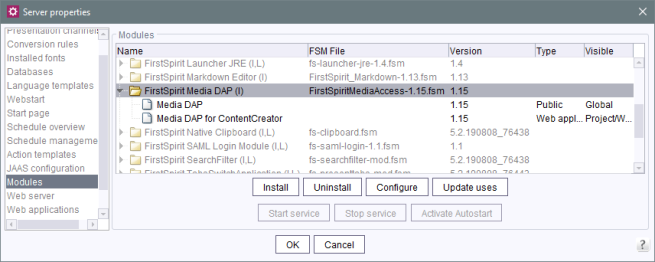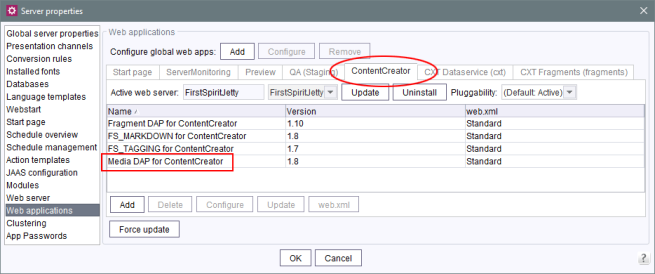Media Data Access Plugin (Media DAP)
Uploading and referencing media
| Table of contents |
Images, PDFs, videos, and audio files are vital tools that websites can use to share content in a vivid and emotionally powerful way. In FirstSpirit, files like these are categorized under the single term “media”.
The CXT approach, whereby specific clients are used for specific tasks, means that media are also saved and managed in a separate project.
With the Media DAP module, media can be managed centrally in a FirstSpirit project and made available in various fragment projects (as references). The media remain as physical files in the media project.
This makes it convenient to reuse them server-wide. In addition, special permissions for uploading and editing media can be assigned and managed easily. Ideally, only special users (such as graphic artists and designers) should be given access to this media project. This means that they can concentrate specifically on the tasks involved in it.
Advantages
- no additional memory requirement for media used in multiple projects
- simplified editing, updating, and managing since all content is located in a centralized media project
Checklist
Following components and configurations are required if you want to use the functionality described on this page:
Type | What? | Where? | Further information | |
|---|---|---|---|---|
❏ | License | REMOTEPROJECT | ServerMonitoring / file system | |
❏ | Module | CXT modules | Server properties – Modules | see Overview |
❏ | Remote project | FirstSpirit project that makes media available | Project properties – Remote projects | |
❏ | Input component | FS_INDEX | Project – Template store | |
Web application | Media DAP for ContentCreator | Server properties – Web applications or | ||
Restrictions
The “Media DAP” module does not support any language-dependent media.
Module file
mediadap-[version].fsm
Installing the module
The module is installed using the FirstSpirit ServerManager, in the “Server properties / Modules” dialog using the “Install” button:
(For more information about installing modules, see also Modules (→Documentation for Administrators).)
Remote project configuration
Remote projects are projects from which content can be referenced or imported. If a FirstSpirit project is to make its content (here: media, “Project A” in the image) available to other projects (here: fragment projects, “Project B” in the image), the project must be configured as a “remote project” in the project properties of the target projects (= fragment projects which reference media, “Project B” in the image) (see Configuration for accessing media).
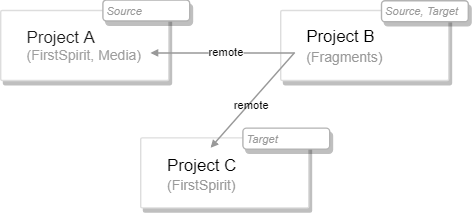
Outputting referenced media (in FirstSpirit projects)
If media that are referenced in fragments are output via a FirstSpirit project, then the following must be carried out in the project in which the media are to be output (“Project C” in the image):
- the fragment project in which the media are referenced (“Project B” in the image)
- and the FirstSpirit project in which the media are saved (“Project A” in the image)
must both be configured as a remote project.
In addition, the Media DAP for ContentCreator web component must be added to the corresponding ContentCreator instance, mainly at the global level (“FirstSpirit ServerManager / Server properties / Web applications”, “ContentCreator” area):
Permissions for uploading media To be able to upload media via FragmentCreator (to the remote project), the user in question needs at least the “Create object” permission at the media store level of the remote project at which he or she should be able to upload the media.
For more information on configuring web applications, see also
- Web applications (→Documentation for Administrators) (global web applications)
- Web components (→Documentation for Administrators) (project-local web applications)
Use by the editor
If the module is installed, it can be addressed in fragment projects from the component for selecting fragments, FS_INDEX.
For information on configuring templates, see FS_INDEX component.
For information on how the editor can use the component, refer to Reference selection (INDEX).