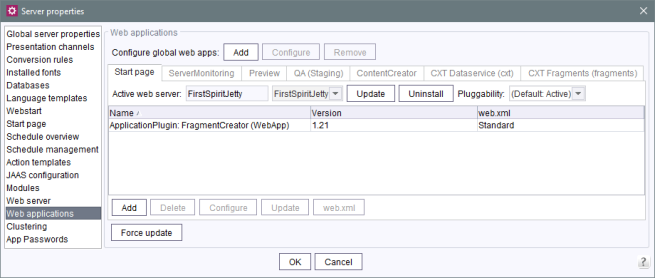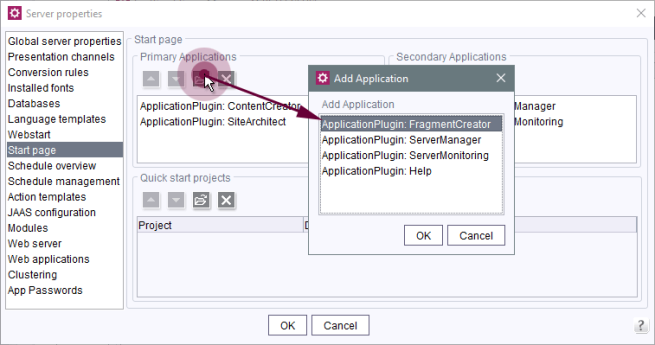Access via the FirstSpirit start page
| Table of contents |
Access to FirstSpirit FragmentCreator is via the FirstSpirit start page. See also FirstSpirit start page (→Documentation for Administrators).
The following applications are offered on the start page by default:
- ContentCreator
- SiteArchitect
- ServerMonitoring
- ServerManager
- Help
To enable FragmentCreator to be accessed via the corresponding icon and be called via the start page, this must be configured accordingly:
Area "Web applications" / "Start page"
In the server properties (“FirstSpirit ServerManager / Server / Properties / Web applications”), the web component “ApplicationPlugin: FragmentCreator (WebApp)” must exist in the “Start page” area:
This usually happens automatically as soon as the web component “FragmentCreator” has been installed or updated in the global web app of FragmentCreator (siehe page about installing the Module 'FragmentCreator') the dialog of the ServerManager has been closed with “OK”.
This web component still has to be deployed here (button “Install” / “Update”).
(For more information on configuring web components, see also Web components (→Documentation for Administrators).)
Area "Start page"
Once the web application has been added, the ApplicationPlugin for FragmentCreator must be added in the “Start page” area (“FirstSpirit ServerManager / Server / Properties / Start page”):
Once the plugin has been selected, the icon for launching FragmentCreator is available on the start page.
Restricting access on a project-by-project basis
The configuration described above takes effect for the entire server: Once the “FragmentCreator” ApplicationPlugin has been selected in the “Start page” area, the corresponding icon is displayed to each user on the start page.
CXT projects and classic FirstSpirit projects differ significantly from one another. Content which was created in a CXT project should therefore not be edited using SiteArchitect or ContentCreator in principle (exception: referenced fragments in ContentCreator via the Fragment DAP module), and vice versa.
To prevent this in administrative terms, the corresponding ApplicationPlugin should be shown for each project type or the applications which are not to be used to maintain the project in question should be hidden.
This can be configured in the project properties (“FirstSpirit ServerManager / Project / Properties / Applications”):
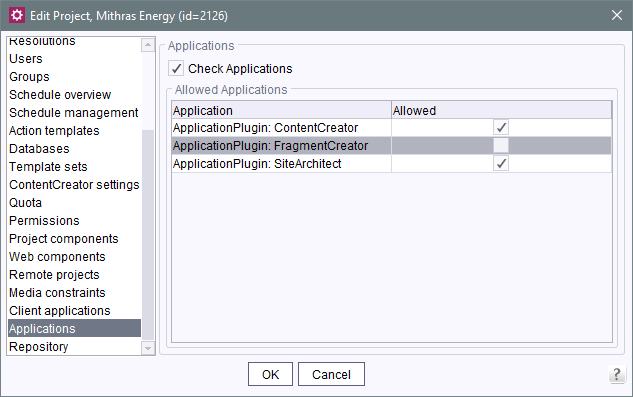
For more information on configuring the start page on a project-specific basis, see also Applications (→Documentation for Administrators).
- For CXT projects, the “SiteArchitect” ApplicationPlugin should be deactivated here in each case.
The “ContentCreator” ApplicationPlugin should then only be activated if the project has explicitly been designed to allow content to be edited using ContentCreator (see FirstSpirit Fragment DAP, for example). - For classic FirstSpirit projects, the “FragmentCreator” ApplicationPlugin should be deactivated here in each case.
Starting with parameterized URL
FragmentCreator can be started by passing parameters via URL.
For example, a special project can be started directly by specifying the project ID in the URL. The corresponding parameter is
project
Example URL:
localhost:8000/fragments?project=12345
The following parameters can be used:
Parameter name | expects | functionality |
|---|---|---|
project | project ID | starts the project with the specified ID |
search | search term / text | opens the FragmentCreator with the specified search term |
category | UID of the desired category | opens the FragmentCreator with the specified category |
fragment | fragmentId | opens the FragmentCreator with the specified fragment |
variant | variantId | opens the FragmentCreator with the specified variant |
The parameters can be combined. They are evaluated with the following priority:
- variant
- fragment
- search, category
This means that if a variant and a search term are specified, the search parameter will be ignored.
If no project ID is specified, the call refers to the last opened project.