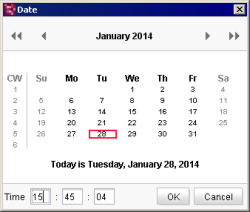Date/time selection (CMS_INPUT_DATE)
The date/time selection can be used to select a date and/or a time.

Click the ![]() icon to open a window in which the date and/or time can be selected. Click the
icon to open a window in which the date and/or time can be selected. Click the ![]() icon to remove the selected date and/or time from the input component.
icon to remove the selected date and/or time from the input component.
A new date can be selected within this window and is then automatically transferred into the input form in the format which has been specified by the template developer. When the dialog box is opened the currently entered date is displayed as a default (red border). The user can click the calendar view to select a new date. Use the ![]() icon to page forward/back a month and use the
icon to page forward/back a month and use the ![]() icon to page the calendar view forward/back a year. Regional and national public holidays are highlighted in the calendar view in different colors. A time can be entered in the lower area of this window.
icon to page the calendar view forward/back a year. Regional and national public holidays are highlighted in the calendar view in different colors. A time can be entered in the lower area of this window.
According to the configuration set by the project developer, the date and/or time can also be entered directly into the input component, namely in a preset format. If the format of the entry differs from the requested format, the date/time cannot be saved and an error message will be displayed instead.
If the project developer has defined a default value for the input component, the “Reset to default value” icon ![]() or the “Adopt default value” icon
or the “Adopt default value” icon ![]() is located in the top right-hand corner.
is located in the top right-hand corner.