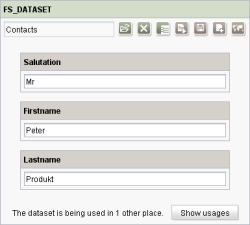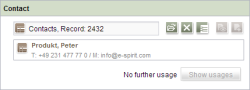Dataset selection (FS_DATASET)
Use this input form to reference a dataset from the Data Store. Selection is not limited to datasets from a defined target table. Instead, the required table can be selected using a selection dialog depending on the configuration. At the same time, the target table and required dataset are selected. Depending on the configuration, a combobox can be available for selection.
If the project developer has defined a default value for the input component, the “Reset to default value” icon ![]() or the “Adopt default value” icon
or the “Adopt default value” icon ![]() is located in the top right-hand corner.
is located in the top right-hand corner.
![]() Select: Click this icon to open a window for selecting a dataset from the data source.
Select: Click this icon to open a window for selecting a dataset from the data source.
![]() Remove: Click this icon to remove the selected dataset again.
Remove: Click this icon to remove the selected dataset again.
![]() Go to dataset: Click this icon to switch to the Data Store for the selected source dataset.
Go to dataset: Click this icon to switch to the Data Store for the selected source dataset.
![]() Edit: Click this icon to make changes to the referenced dataset.
Edit: Click this icon to make changes to the referenced dataset.
![]() Save: Click this icon to save the changes made to the referenced dataset in the Data Store.
Save: Click this icon to save the changes made to the referenced dataset in the Data Store.
![]() New: Click this icon to add a new dataset to the data source.
New: Click this icon to add a new dataset to the data source.
![]() Display language tabs: Click this icon to display the tabs for all project languages for the dataset; click it again to hide the tabs.
Display language tabs: Click this icon to display the tabs for all project languages for the dataset; click it again to hide the tabs.
The Show usages button can be used to determine at which position the current dataset is referenced.
Depending on the template developer's specifications, the information in the “Dataset selection” input form can also be displayed in abbreviated format, e.g., with only the name of the data source, the ID of the dataset, and the path.