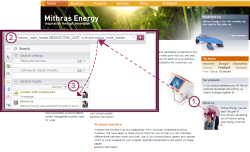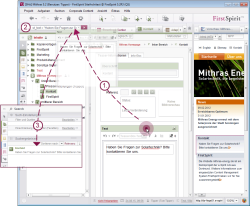Search with Drag-and-Drop
Non-text search
Alternatively, FirstSpirit objects can be dragged into the search field with drag-and-drop, for example:
- Nodes from the tree structure (pages, sections, media, templates, etc.)
- Workspace tabs
- Individual input components with content or only their content from an open workspace
- Elements from the integrated preview
Depending on the object, the search then returns, for example, the following:
- Usages of the dropped object in the project, e.g.:
- Where in the project is a medium from the integrated preview used or maintained?
- Where in the project is a medium from the tree structure, a workspace or the integrated preview being used?
- Usages of values saved in input components, e.g.:
- Where are right-aligned Images used?
- Is a heading or another text being used anywhere else?
- Which other datasets belong to a category?
Examples for Search via Drag-and-Drop
Searching for a Media element from the integrated preview
- Grab the desired image in the integrated preview using the mouse and drag it onto the search field of Global Search.
- The search operators for UID and reference of the image are automatically entered into the search field.
- All search results associated with the selected image are displayed in the search results list.
Searching for Contents of an Input Component
- Grab the desired input component (e.g. Rich text editor) using the mouse and drag it onto the search field of Global Search.
- The search operators for the contents of the input component are automatically entered into the search field.
- All search results matching the content of the input component are displayed in the search results list.