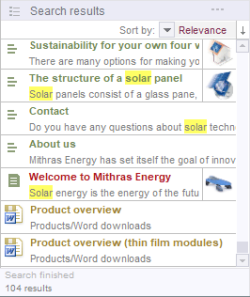Search results
The search hits are displayed beneath the search field and the search settings.
- object icon - the object type (e.g. Page, Section, ...)
- title - the name of the object
- text row - the object's path or text parts
Further information on the object can be displayed in a third text row, if a sorting criterion is selected via Sort by (see below).
The word containing the search term is highlighted in color.
If a search hit is an image from the Media Store, it is displayed on the right as a preview image (thumbnail). If the mouse pointer is held over the search result, the thumbnail is displayed enlarged. Depending on the project configuration, images can also be displayed for other object types (pages, sections, and datasets).
Sort by: By default, the results are displayed according to their relevance. Use the ![]() icon to sort the search results by the following criteria:
icon to sort the search results by the following criteria:
- Editor (alphabetically)
- Change date
- Path...
- Criteria selected under “Limit search results”
If a criterion has been selected, the corresponding value is displayed in a third text row of the respective object.
The original sort order can be restored by selecting the “Relevance” entry.
Use the icon ![]() to display the search results in reverse order.
to display the search results in reverse order.
The search results can be limited to certain criteria in the Search settings area.
The search dialog can be left open without restricting further work in SiteArchitect. In this way, for example, it is possible to drag-and-drop the search results into SiteArchitect, e.g., the editor can drag a medium directly from the search results into the image input component of a workspace (see FirstSpirit drag-and-drop functions). The search results are displayed until a new search is performed. After using the icons in the vertical tool bar to change to a store or another area, click the Search icon ![]() to switch back to the search results.
to switch back to the search results.
Error message in search result
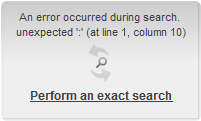
If the search string used for a full-text search contains a special character that cannot be used in search (see Search syntax - Special characters), an error message will be displayed in the search results pane.
This error message now provides an opportunity to repeat the search by clicking “Perform an exact search”. In this repeat search, quotation marks will be placed around the search string, and an exact search will be performed (see Search syntax - Use of quotation marks).