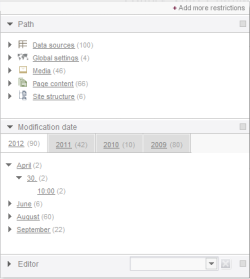Introduction / FirstSpirit SiteArchitect / Vertical tool bar / Global search / Search settings (Facets)
Search settings (Limit search results (Facets))
The Limit search results (Facets) entry lets the user filter search results. This is done in the edit window that opens as soon as the user clicks Edit in the “Limit search results” title row.
Path
In this area the search results can be limited to a store and folders that exist within the stores.
Modification date
In this area the search results can be filtered by modification date, i.e., by the date on which the object was last edited. The year is selected first, then the month, day, and time. The time can be limited to the nearest hour.
Editor
The required user can be selected from this dropdown menu. Only search hits edited by the selected user are then considered.
In all displays of search results, the number of search hits is displayed in brackets.
Active filters are indicated by a purple box ![]() next to the filter on the right. The selected filters are also visualized in the “Search settings” area. Each filter can be disabled using the X next to the filter.
next to the filter on the right. The selected filters are also visualized in the “Search settings” area. Each filter can be disabled using the X next to the filter.
In addition, Add more restrictions can be used to enable the following filters:
- Created by
The required user can be selected from this dropdown menu. Only objects created by the selected user are then considered. - Type
The search results can be filtered by FirstSpirit object type in this area, e.g., by- Data sources
- Datasets
- Files
- Media
- Pages
- Page references
- Menu levels (“Site Store folders”)
- Images
- Sections
- Section references
- Page templates
- Table templates
- Project settings
- Released by
The required user can be selected from this dropdown menu. Only objects released by the selected user are then considered. - File type
If a search hit is a medium, the MIME type (Multipurpose Internet Mail Extensions) can be selected here (e.g., "text/plain", "image/jpeg", "application/msword", etc.). - Schema
If a search hit is a hit from the Data Store, the underlying database schema can be selected in this area. - Modification state
The search result can be filtered by modification data here, i.e., by the date on which the object was last changed. Select the year first, followed by the month, date, and time of day. - Translated elements
These options enable pages and sections from the Page Store to be filtered out where the option “Page is completely translated to this language” or “Generate this section in the output” has been activated (“translated”) or deactivated (“not translated”). - Creation date
In this area the search results can be filtered by creation date, i.e., by the date on which the object was created. The year is selected first, then the month, day, and time. - Release date
In this area the search results can be filtered by release date, i.e., by the date on which the object was last released. The year is selected first, then the month, day, and time. - File size
If a search hit is a medium, the file size can be selected here. The following values are available to choose from:- EMPTY (no file stored)
- KB100 (files up to 100 KB in size)
- MB (files up to 1 MB in size)
- MB10 (files up to 10 MB in size)
- MB100 (files up to 100 MB in size)
- Release status
In this area the search results can be filtered by release status. The following values are available to choose from:- released
- not released
- n workflow
- Table
If a search hit is a hit from the Data Store, the underlying table can be selected in this area. - File name extension
If a search hit is a medium, the file name extension can be selected here (e.g., png, jpg, pdf, doc, swf, etc.). The file name extension does not necessarily reflect the file type. To filter by file type, therefore, the “File type” filter should be selected (see above). - Metadata
In this area you can select whether only search hits with (“1”) or without (“0”) metadata are to be displayed. - Release lock
In this area you can select whether only search hits should be displayed- which are located in a workflow (“-”)
- which are located in a workflow and locked (“0”) or
- which are “not in a workflow”.
All criteria can also be combined with each other. With each criterion, the results set is further limited. After the required criteria have been selected, the search hits that simultaneously fulfill all criteria are displayed (intersection).
The settings can be collapsed or expanded using the icons.
If the filter settings have been changed and this affects a search result which is already displayed, the filters can be applied by using the “Repeat search” link.