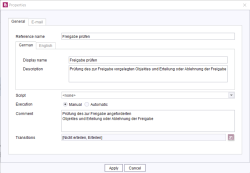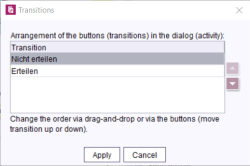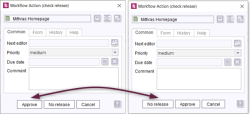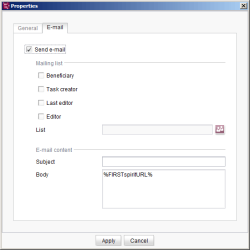Start page / Templates (basics) / Composition of templates / Workflows / State diagram tab / Properties of an activity
Properties of an activity element
| Contents |
Activities are represented by rectangles. An activity involves performing a task (e.g. “Check”) and triggering an action (e.g. clicking the “Approve release” button).
A new activity is created by clicking the ![]() icon in the tool bar. The properties of an activity element can then be edited.
icon in the tool bar. The properties of an activity element can then be edited.
An activity can either be performed:
- Manually by a user or
- Automatically by a script
An “M” or an “A” in the top right-hand corner of the activity indicates whether it is a manual or an automatic one: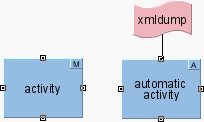
Properties of an activity
General tab
Reference name: A unique reference name has to be specified for the selected activity in this field (character limit: <= 40 characters).
Display name/Description: Language-dependent details can be added as well. This only applies to the editorial languages (not the project languages).
The display name is used in various places, such as workflow dialogs (e.g. for labeling the buttons in the Transition dialog, on the Help tab, and on the History tab), for entries in the context menu for starting/switching workflows, for the description used as a tool tip and on the Help tab. If no display name is specified, the unique name is displayed instead. If a description does not exist, the text from the Comment field is displayed.
Script: This combo box can be used to select a script (from the project), which is run as soon as the activity is called. If the required activity is to be run using a script, automatic execution has to be selected.
Execution: This option defines whether an activity is to be performed manually by a user or automatically by the system.
- Manual: The editor is shown a dialog box that can be used to advance a workflow (instance) when performing a manual activity.
- Automatic: Automatic activities do not wait for user interaction and are performed as soon as one of the states upstream in the model is reached (i.e. the action is triggered by the system and not by the user). Thus, an automatic action (and a connected script along with it) is executed directly after reaching a state. The script can carry out the necessary check and advance the workflow (instance) automatically.
Comment: An optional explanatory comment can be added for the activity in this field.
Transitions: Every instance of a workflow has to run according to the rules set in the workflow. For each activity, a dialog opens that offers the editor the option to advance the workflow by choosing a transition (via a button in the dialog).
All outgoing transitions for the selected activity are displayed in this field.
The transitions can be opened in a separate window (“Transitions”) via the icon ![]() that appears after the property. The order of the transitions can be changed in this view using drag-and-drop or the buttons on the right-hand side of the window (Move up / Move down).
that appears after the property. The order of the transitions can be changed in this view using drag-and-drop or the buttons on the right-hand side of the window (Move up / Move down).
The changed order affects the display of buttons in the dialog.
E-mail tab
This tab can be used to specify whether someone should be notified by e-mail as soon as this activity is used.
Send e-mail: If the checkbox is checked, an e-mail is sent to the selected recipients as soon as the activity has been carried out.
Mailing list: This area is used to select the individuals who are to be sent an e-mail:
- Beneficiary: Persons authorized to advance the workflow from the subsequent state. These permissions are defined either directly in the workflow model using the permissions for switching the transition and/or using the permissions for switching a transition on the object where the workflow's instance was started.
- Task creator: The user that started the instance of the workflow
- Last editor: The user that switched the instance of the workflow to the current state
- Editor: The current editor of the workflow
- List: Several people or groups can be listed in this field. Clicking the
 icon opens another window where the desired individuals or groups can be selected from a list.
icon opens another window where the desired individuals or groups can be selected from a list.
Subject: The text for the e-mail subject line is entered in this field.
Message: The message that the recipient is to receive is entered in this field. Here, the following % expressions can be used as placeholders that are replaced by the system automatically:
Placeholders for creating context-specific information
In e-mails that are sent by workflows, special variables may be included that will automatically be replaced by the system according to the context. In this way, for example, a link to the preview of the page on which the workflow is active and much more information can be included in the e-mail.
The variables can be configured on the properties of an activity or a transition on the “E-Mail” tab. When switching a transition or activity, the e-mails with the corresponding information are sent automatically.
Placeholders (connection mode)
%FIRSTspiritURL% = HTTP connection mode (default mode, master language)
%FIRSTspiritSOCKETURL% = SOCKET connection mode (master language)
Placeholders (preview URL)
%PAGESTORE_PREVIEW_URL% = Preview URL for a page from the Page Store (master language)
%SITESTORE_PREVIEW_URL% = Preview URL for a page reference from the Site Store (master language)
%WEBeditURL% = WebEdit link to the preview of the page (master language)
Placeholders (workflow - general information)
%WF_NAME% = Name of the workflow
%LAST_COMMENT% = Last comment
%PRIORITY% = Priority
Placeholders (workflow - persons)
%CREATOR% = Person who created the workflow. The login name is displayed.
%CREATOR_FULLNAME% = Person who created the workflow. The full name is displayed (if this is not known, the login name is displayed).
%LAST_USER% = last person editing, the login name is displayed.
%LAST_USER_FULLNAME% = last person editing, the full name is displayed (if this is not known, the login name is displayed)
%NEXT_USER% = Names of the persons who are allowed to edit the workflow in the next step. The login names are displayed.
%NEXT_USER_FULLNAME% = Names of the persons who are allowed to edit the workflow in the next step. The full name is displayed (if this is not known, the login name is displayed).
Placeholders (workflow - dates)
%DATE% = Due date (only if set)
%DATE_TIME% = Due date (only if set) with time. The format is localized, for example, in the English version: “February 25, 1986 at 11:04:37 AM CET”.
Placeholders (workflow - history)
%HISTORY% = History of the workflow instance, all entries are displayed in ascending order (e.g. entries 1, 2, 3, 4, 5, 6, 7, 8, 9, 10)
%HISTORY_SHORT% = History of the workflow instance, only the last three entries are displayed, in ascending order (e.g. entries 8, 9, 10)
%HISTORY_LAST% = History of the workflow instance, only the last entry is displayed (e.g. entry 10)
%HISTORY_DESC% = History of the workflow instance, all entries are displayed in descending order (e.g. entries 10, 9, 8, 7, 6, 5, 4, 3, 2, 1)
%HISTORY_SHORT_DESC% = History of the workflow instance, only the last three entries are displayed, in descending order (e.g. entries 10, 9, 8)
Examples (placeholder)
If the %FIRSTspiritURL%, %FIRSTspiritRMIURL% or %FIRSTspiritSOCKETURL% placeholders are specified in the “Message” field, a link (that links to the corresponding node in the project) is created in the sent e-mail, e.g. for: %FIRSTspiritURL%:
http://myServer:9999/start/FIRSTspirit.jnlp?app=client&project=QS_akt&name=vorlage_1&type=Page&id=4394331&host=myServer&port=9999&mode=HTTP
or for %PAGESTORE_PREVIEW_URL%:
http://myServer.espirit.de:9999/fs5preview/preview/4238727/page/DE/current/4238731/4394331
Additional context-specific information about the respective instance of the workflow can be generated using the other placeholders, e.g.: %HISTORY%:
April 16, 2012 – Admin, manual
Activity: Request release
State: Release requested
Comment: UserB: Please approve release
In addition to the URL for SiteArchitect (%FIRSTspiritURL%), a link to a preview page in ContentCreator can be transmitted in the text (%WEBeditURL%), e.g.:
http://myServer:9999/fs5webedit/?project=476656&store=pagestore&element=477196
Language-dependent URLs
In multi-language projects, links that are inserted in the e-mail in lieu of placeholders will point at the preview in the master language.
Adding an underscore (_) and the abbreviation of the desired language (see Languages (→Documentation for Administrators)) will cause creation of language-dependent links.
For example for the language “EN”:
%FIRSTspiritURL_EN%
 |
If a placeholder cannot be resolved because information is not available in the selected context, it is replaced by the appropriate information: - German (DE): <in aktuellem Kontext nicht verfügbar> - English (EN): <not available in current context> |
 |
Placeholder replacement only works if the JNLP servlet is installed on the system. |