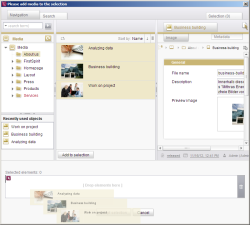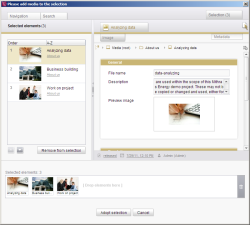Multiple selection in selection dialogs
Multiple selection in selection dialogs is possible when creating and editing a document group (selection of menu levels and page references) (as a standard functionality).
In addition, multiple selection can be integrated as customer-specific functions via the FirstSpirit Access API (interface SelectStoreElementOperation, Package de.espirit.firstspirit.ui.gadgets.aspects.operations)
The difference between this and simple selection is that here there is a list of selected elements. The elements can either be included in the list of selected elements by drag-and-drop or via the Add to selection button. Multiple selection is possible by pressing the Ctrl or Shift key. Depending on the template developer's specifications, folders can also be selected.
The selection of all selected elements can then be directly copied into the input form via the Adopt selection button or can be further edited first on the “Selection” tab.
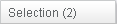 The number of selected elements is displayed in brackets on the “Selection” tab. A folder only counts as one element. Click the tab to open a list of the selected elements:
The number of selected elements is displayed in brackets on the “Selection” tab. A folder only counts as one element. Click the tab to open a list of the selected elements:
Selected elements: The sum of the selected elements including media contained in folders is displayed here. Folders are not counted.
List: The selected media and folders are displayed on the left-hand side, with their name and path, in the order in which they were added. They are also subsequently output in the gallery in the order of the corresponding ordinal numbers. Click the heading fields to sort the list by the values in the corresponding column, either by order (takes into account the date/time when the media/folders were added to the selection) or alphabetically (by reference or display name).
![]() Up/Down: Click these icons to change the ordinal number of the selected medium. This affects the order of the output.
Up/Down: Click these icons to change the ordinal number of the selected medium. This affects the order of the output.
When the selection is accepted, the media are copied into the input form in their sorted order.
Remove from selection: This button can be used to remove selected media from the list. Several media can be selected by simultaneously pressing the Ctrl or Shift key or by clicking a medium and dragging the mouse, with the mouse button pressed, to media above or below the first medium.
It is also possible to remove media from the selection (drop onto the Recycle Bin) and to sort individual elements by using drag-and-drop to place them in the drop zone:
Detailed view: The detailed view of the selected medium or the content of folders is displayed on the right-hand side. By clicking the preview icon ![]() for individual media, a view of the image can be requested in the selected resolution.
for individual media, a view of the image can be requested in the selected resolution.
The list of selected media can be exited again by clicking the “Navigation” or “Search” tab and other media can be selected.