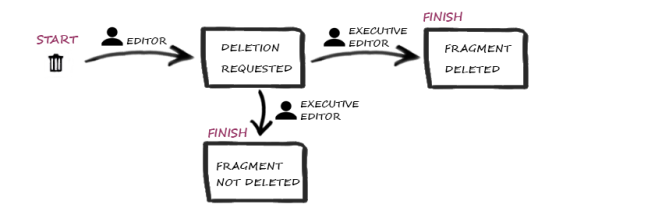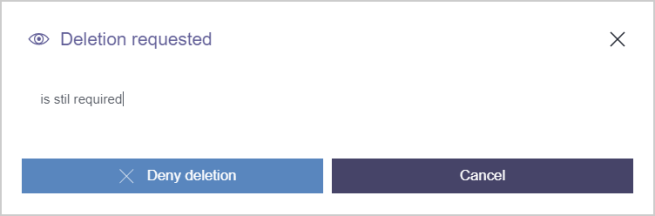Deleting via a workflow
| Table of contents |
In addition to the release of a fragment, deletion of a fragment no longer required can also be a task that is supported or completed by a workflow. When deleting contents in FragmentCreator, the workflow ensures that fragments (or all variants of a fragment) and individual variants can be deleted in an ordered way.
To do so, the editor starts the “Delete” workflow. The task area of the responsible employee (e.g. of the chief editor) then shows a new task under “My Tasks”. The responsible employee can confirm the deletion “Approve deletion”) or deny it (“Deny deletion”). This means it is possible to ensure that a check is carried out on every change in the project and contents are not removed accidentally.
Standard workflow: Request deletion
Deleting fragments and variants is carried out in FragmentCreator via the standard “Request deletion” workflow (in SiteArchitect under “Template Store / Workflows”).
The individual elements of the workflow are reflected in FragmentCreator.
 |
Starting and stopping a workflow is linked to specific permissions that have to be configured in the project. If a user does not have the permissions for starting or switching, the corresponding buttons and information will not be displayed in FragmentCreator. |
You can start the standard delete workflow
- via the Variants manager
- via the variants tabs
Switching to next steps is possible via the status display.
Löschen über den Variantenmanager
1) Request deletion (start)
Start status: Variant is to be deleted.
Required action by editor: Start of workflow / request deletion
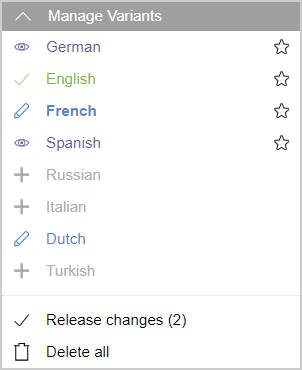
Request deletion for selected variants
The editor selects the desired variant/s by clicking on the respective checkbox ![]() .
.
Clicking on Delete selected starts the delete workflow for the selected variant/s.
Possible transitions:
- Delete selected: The workflow can then be continued individually for each variant.
- Cancel: None of the variants will be deleted, they remain in their previous state.
Request deletion for all variants
Clicking on Delete all starts the delete workflow for all variants.
Possible transitions:
- Delete all: The workflow can then be continued individually for each variant.
- Cancel: None of the variants will be deleted, they remain in their previous state.
If the fragment is referenced by another fragment (see page Using fragments), this will be indicated in a dialog box: “This fragment is still used elsewhere.”
2) Deletion requested
Status: Deletion requested.
The variant is currently in the review process and can no longer be edited in this state (write protection).
The task area of the corresponding employee (e.g. the chief editor) then shows a new task under “My Tasks”. The tasks are grouped according to the associated fragment and release status.
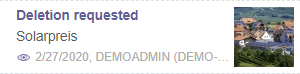
Action required by the reviewer (e.g. the chief editor): By selecting an entry in the task area, the fragment or the variant is displayed in the editing area. The editor can check the changes and then advance the workflow.
Possible transitions:
- Deny deletion
- Approve deletion
The transitions are switched via the action area of the status display:
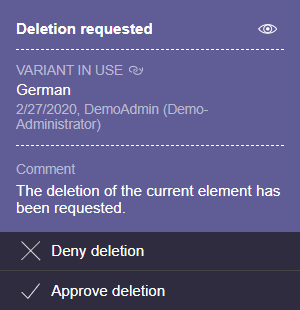
If the deletion is denied or approved, a dialog opens where the reviewer can optionally add a comment for the editor.
3) Deletion request denied (end status)
End status: deleting the variant has been denied.
The deletion request of the editor has been denied by another editor. If the deletion is denied, the element remains in the project and is switched back to its original status (status before starting the workflow):
- Elements that have been approved are returned to the “Element approved” status.
- Elements that were in edit mode have the status “Element in edit mode”.
The workflow is terminated.
4) Deletion request approved (end status)
End status: The fragment or variant has been deleted.
The deletion request of the editor has been confirmed by another editor. The element is deleted in the project and can no longer be displayed in FragmentCreator and cannot be restored there either.
The workflow is terminated.
Deletion via variants tabs
As an alternative, you can request the deletion of a variant via the variants tab.
Required action by editor: Start of workflow / request deletion
Available actions can be displayed via the three-point menu.
Clicking on Delete starts the deletion process for the selected variant.
The workflow can then be continued via the status display.
Restoring deleted objects
Older versions of an object and deleted objects can only be restored via FirstSpirit SiteArchitect.
Additional documentation:
- Restoring deleted objects (see Context menu - Special (→Documentation FirstSpirit SiteArchitect))
- Revisions concept (see Revisions (→Documentation for Administrators))
- Version history concept (see Version history (→Documentation for Administrators))
- Functions of the version history (see Version history functions (→Documentation FirstSpirit SiteArchitect))