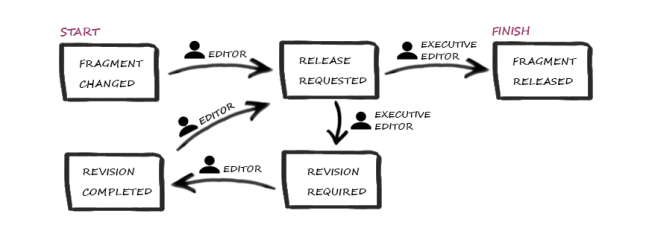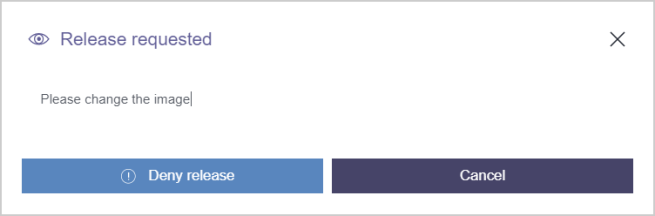Release via a workflow
| Table of contents |
When publishing contents or – in this case – fragments, a workflow means that these are only published when they have been checked by an authorized user (e.g. chief editor). To do this, the editor, after revising a fragment, starts the “release” workflow. The task area of the responsible employee (e.g. the chief editor) will then show a new task under My Tasks. The responsible employee can release the fragment directly (“Approve release”) or, if a text does not conform to the requirements, deny the release (“Deny release”). In this case, the text is presented to the author for editing with system support. This ensures that each change in the project is subjected to a check and only “released” contents are published.
Standard workflow: Request release
The release of fragments and variants is carried out in FragmentCreator via the standard workflow “Request release” (in SiteArchitect under “Template Store / Workflows”).
The individual elements of the workflow are reflected in FragmentCreator.
 |
Starting and stopping a workflow is linked to specific permissions that have to be configured in the project. If a user does not have the permissions for starting or switching, the corresponding buttons and information will not be displayed in FragmentCreator. |
The status of a fragment or of a variant is displayed in FragmentCreator.
- in the status display (right edge of the screen)
Here you can start and continue the workflow. - at the variants tabs (above the variant)
Here you can start the workflow. - in the Variants manager (right-hand edge of the screen at the top)
Here you can start the workflow. - in the fragment list (left edge of the screen)
The following is an example of how to start and continue the release via the status display.
1) Variant created or changed (Start)
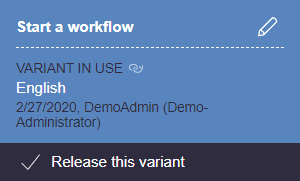
Start status: Fragment or variant has been created or changed.
Required action by editor: Start of workflow / request release
Clicking the “Request release” button will start the workflow.
Alternatively, the workflow can be started for several variants of the fragment (see paragraph Bulk release of several variants of a fragment).
2) Release requested
Status: Release requested.
The variant is currently in the review process and can no longer be edited in this state (write protection).
The task area of the corresponding employee (e.g. the chief editor) then shows a new task under “My Tasks”. The tasks are grouped according to the associated fragment and release status.
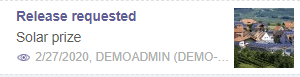
Action required by the reviewer (e.g. the chief editor): By selecting an entry in the task area, the variant is displayed in the editing area. The editor can check the changes and then advance the workflow.
Possible transitions:
- Deny release
- Approve release
The transitions are switched via the Action options of the status display.
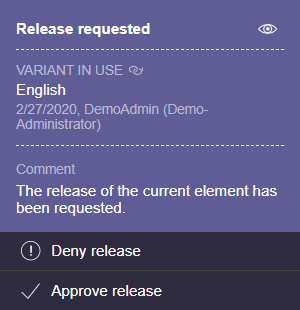
If the release request is denied or approved, a dialog opens where the reviewer can optionally write a comment for the editor.
3) Release request denied (revision)
Status: Element is in editing mode.
(The release for the variant has been denied. Further editing is required.)
The task area of the responsible editor, under “My Tasks”, displays the element with the status “Editing required”.
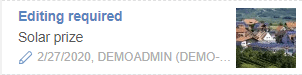
Action required by the editor: By selecting an entry in the task area, the variant is displayed in the editing area. The editor can edit the desired changes (according to the reviewer's comments) and then advance the workflow.
Possible transitions:
- Request release
The transition is switched by using the action option in the status display.
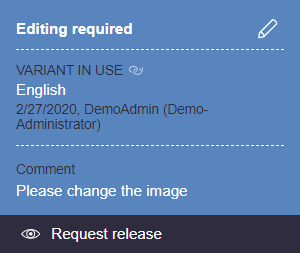
4) Release request approved (end status)
End status: Variant has been released.
The release request of the editor has been confirmed by another editor. The object is released and the workflow ended. Depending on the project configuration, the content of the variant will be published in this status.
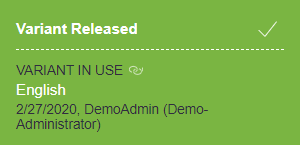
Bulk release of several variants of a fragment
Alternatively, several variants of a fragment can be released at once, either
- selected or
- all modified variants of a fragment
This is done via the variants manager:
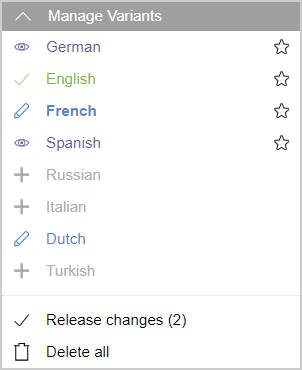
Start status: Some variants of a fragment have been modified and are not released.
Request release for selected variants
Required action by editor: Starting the release workflow
The editor selects the desired variants by clicking on the respective checkbox ![]() .
.
Clicking on Release selected starts the release workflow for the selected variants, as described in Release requested.
Possible transitions:
- Release selected: The workflow can then be continued individually for each variant.
- Cancel: None of the variants will be released, they remain in their previous state.
Request release for all modified variants
Required action by editor: Forwarding of the release workflow
By clicking on Release changes, the review process of the release workflow for each modified variant will be started, as described in Release requested.
Possible transitions:
- Release changes: The workflow can then be continued individually for each variant.
- Cancel: None of the variants will be released, they remain in their previous state.
Request release via variants tabs
As an alternative, you can request a release via the variants tab.
Required action by editor: Starting the release workflow
Available actions can be displayed via the three-point menu.
Click on Request release to start the release process for the selected variant
The workflow can then be continued via the status display.