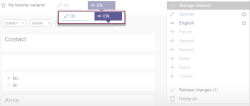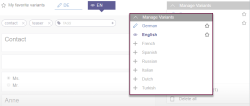Variant selection
Each fragment can consist of one or more variants. A variant is part of a fragment, all variants belonging to a fragment are identical in structure.
Variants register / Favorites
Every editor can mark variants as favorites (see below: “Variants manager”). The favored variants are displayed above the selected fragment.
A simple click switches between these variants. The current state is also displayed for every variant.
Depending on the project configuration, actions may be available on the tabs, for example to start workflows.
Available actions can be displayed via the three-point menu. If an action is executed by clicking, it affects the selected variant.
Variants manager
![]() Clicking this button opens a list with all available variants of the current fragment.
Clicking this button opens a list with all available variants of the current fragment.
For every variant the following information is displayed:
- which state it is in and
- whether it belongs to the favorites
The editor can choose from the following options:
- select an existing variant for editing
(by clicking on the name of the variant) - create a variant
(by clicking on the name of the variant)
If a variant has not yet been created, the name is grayed out. By clicking on the name of the variant, the editor can choose from the following options:- “Copy variant”: The content of the variant currently displayed in the editing area is adopted
- “Empty variant”: A variant is created without any content
- “Translated variant” (optional): The content of the variant currently displayed in the editing area is adopted and translated
- The newly created variant can then be edited right there in the editing area. However, it is not marked as a favorite automatically.
- add a variant to the favorite list
(by clicking on the icon)
icon) - remove a variant from the favorite list
(by clicking on the icon)
icon)
For reasons of clarity, a maximum of 5 variants can be selected as favorites.