Image Assistant
The Image Assistant enables AI-supported image analysis in FirstSpirit. This feature not only simplifies the use of images but also enhances efficiency. The FS Image Assistant module includes two functionalities:
- Automatic image cropping
- AI-assisted alt text generation
AI-assisted image generation
In the ContentCreator, alt text can be automatically generated for uploaded images with the help of AI.
To use AI-assisted alt text generation, a Large Language Model (LLM) is needed. Therefore, FirstSpirit AI must be set up. The LLM analyzes the uploaded image using a prompt and then creates its alt text.
 |
The token usage for processing images may differ when using Azure OpenAI depending on the configured model. You may need to adjust the token limits for your deployed model accordingly. |
Server-wide configuration
 |
A server-wide configuration is only possible if you operate a local FirstSpirit server. |
For alt text generation, a prompt is used. Crownpeak provides two functional global prompts for generating alt text in German and English. These can be viewed and edited in the FirstSpirit AI Configuration service in the ServerManager. The server-wide configuration of the model used by the Image Assistant takes place in the FS Image Assistant - GPT Alt Text Config service.
In the ServerManager in the FS Image Assistant - GPT Alt Text Config service, it is possible to choose between using the global model or an individual model. In the case of an individual model, the desired AI plugin can be selected, and the AI model can be defined.
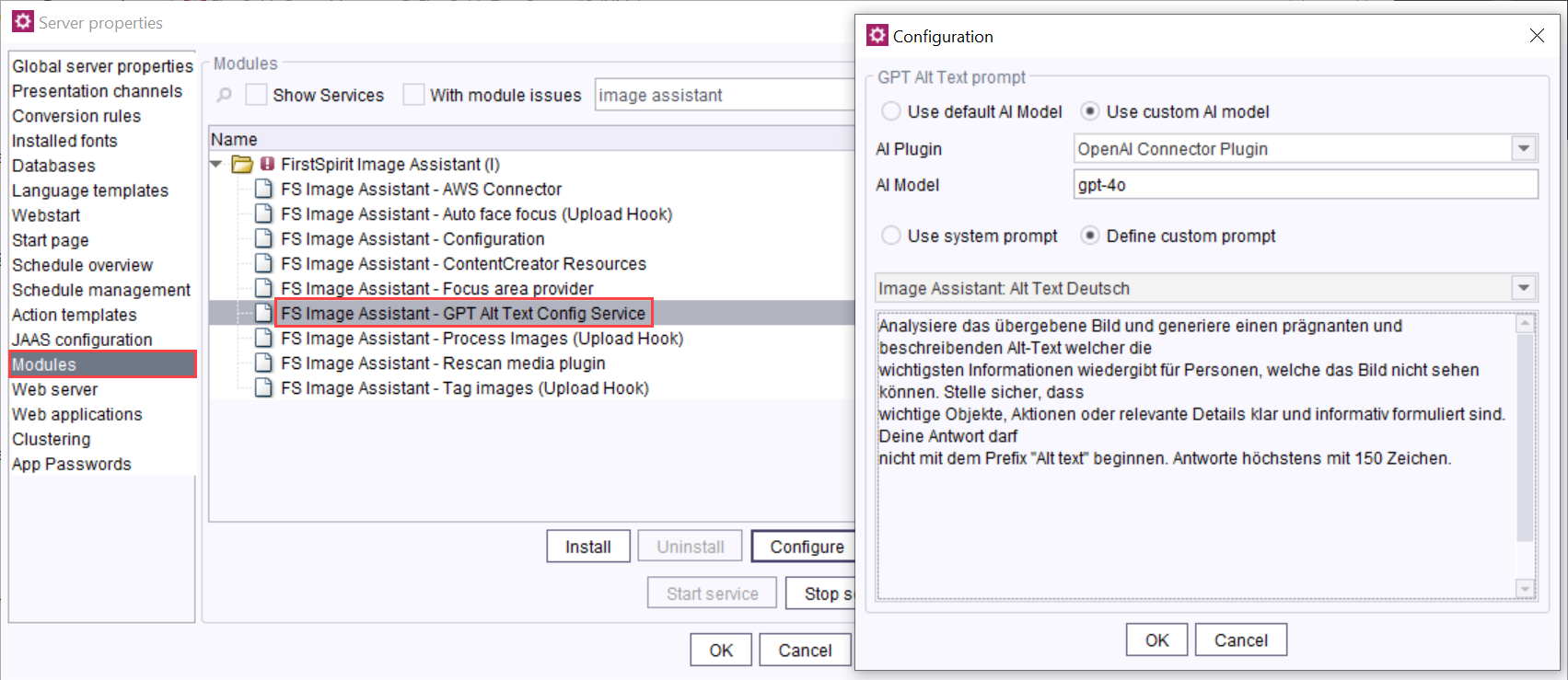
Custom prompts can also be added server-wide in the FirstSpirit AI Configuration service . A distinction is made between global prompts and shared prompts. To be used in the Image Assistant, the prompts must be tagged with the tag "ImageAssistantAltText".
 |
The AI-supported alt-text generation does not allow language-dependent output of the alt-text. If the alt-text should be generated in another language, the prompt must be adjusted. |
Project configuration
 |
Project configuration is required for all FirstSpirit environments, regardless of whether FirstSpirit is hosted locally or in the cloud. |
To use AI-assisted alt-text generation, the project component FS Image Assistant - Configuration must be added to the project.
The model to be used with the Image Assistant can be overridden here project-specifically using Use Custom AI Model.
The default prompt set for each project corresponds to the preset prompt for alt-text generation in English ("Image Assistant: Alt Text English"). This prompt can be adopted (Use global prompt), but cannot be changed at the project level.
Alternatively, a different prompt can be selected from the dropdown list (Define custom prompt). This will display all global and shared prompts as well as project-specific prompts that have been added in the project component FirstSpirit AI Configuration ProjectApp.
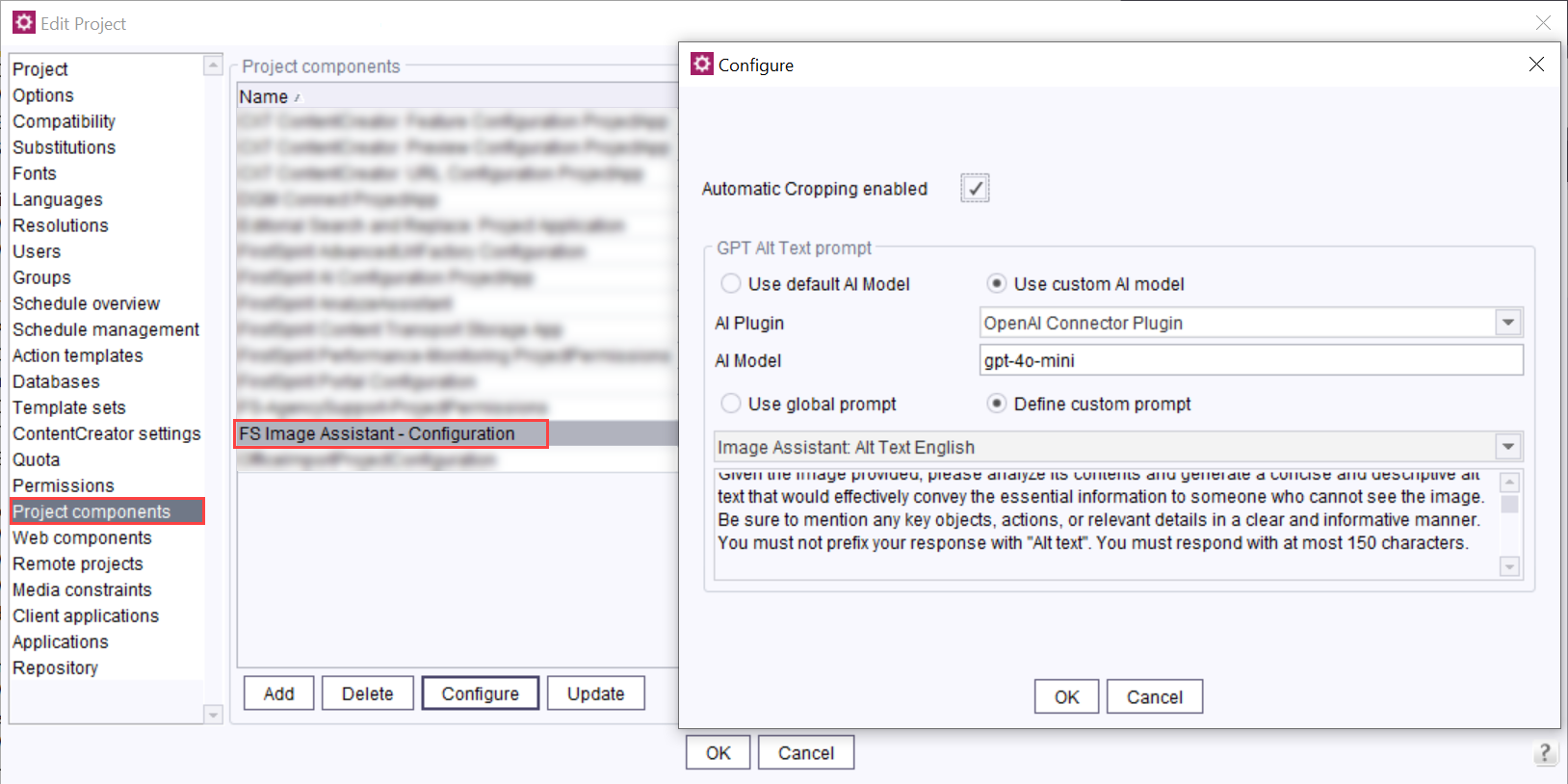
Generated alt text must be correctly assigned and saved. As with the Image Assistant, this is done via the metadata. A metadata template must be available in the project.
To save the generated alt text, a CMS_INPUT_TEXTAREA component named fsai_altText must be added to the project-specific metadata template, e.g:
<CMS_INPUT_TEXTAREA name="fsai_altText">
<LANGINFOS>
<LANGINFO lang="*" label="Alternative Text (AI)"/>
</LANGINFOS>
</CMS_INPUT_TEXTAREA>
The AI-generated alt text is stored in fsai_altText. The generated alt text is thus added to an image's metadata.
Operation
If the AI-assisted alt text generation is configured and the metadata template in the project is adjusted, an alt text is automatically generated whenever an image is uploaded to the Media Managenent area. The image's generated alt text can be accessed with the Set metadata button. If necessary, changes and additions can be made.
The automatic generation of an alt text for an image can be triggered manually by using the Rescan button. Previously entered alt text is overwritten with the newly generated text.
It is also possible to scan entire media folders to generate the missing alt texts.

