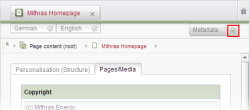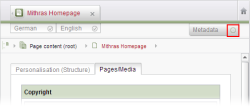Metadata
Metadata is additional information available for an object in FirstSpirit. Such information can be, e.g., “last change date”, “last editing editor”, “released by”, “version number”, etc.
Some metadata assigned by the system can be opened at each node in the tree structure with the keyboard shortcut Alt+P. For example, the number of integrated media can be ascertained in this way.
Apart from this metadata assigned by the system it is possible to define further metadata which is managed by the user. The user can make changes to this user-defined information on the “Metadata” tab.
If you would like to use metadata in your project, a metadata template must have been defined for the project (see in metadata (→FirstSpirit Online Documentation)).
Special permissions are required to edit metadata; these must be assigned in the Permission Management window. Changes can only be made to the metadata in edit mode.
Project-specific data structures can be defined for each project, with which a hierarchical description of the objects can be entered in the Page, Site, Media, and Data Stores.
Evaluation of the project data can take place in three different ways:
- When a metadata variable is read out the selected node is checked. If this variable is empty, an empty string is output; otherwise, the relevant variable value is output.
- When a metadata variable is read out the selected node is always checked first. If this variable is empty, the next higher node in which this variable is filled with a value is searched for in the hierarchy and this value is output.
- When a metadata variable is read out each node in the hierarchy up to the selected node is checked, starting from the store root. The values of the hierarchy nodes are output in order and are separated by a delimiter.
In the case of section references, the respective source section or the object chain of the source section will be used to determine the meta information for evaluation methods 1 and 2, and the object chain of the section reference for evaluation method 3.
The template developer decides which structure a project's metadata has and which evaluation methods are to be applied (see in metadata (→FirstSpirit Online Documentation)); this can be read up on in the relevant project documentation.
Each node in the tree structure for which the user has entered metadata is indicated by a ![]() after the object name.
after the object name.
Working with metadata
You can tell whether or not metadata has been specifically set for the current node simply by referring to the “Metadata” tab in the workspace
“Metadata set” mode:
If metadata has been specifically set, a check mark appears on the “Metadata” tab.
In this mode, the fields of the form on the metadata tab can be edited.
Delete specifically set metadata: If the node concerned is in Edit mode, all the metadata for the node can be deleted by removing the check mark with a click of the mouse (after confirming the prompt).
“Metadata not set” mode:
If no specific metadata is set, no check mark appears on the “Metadata” tab.
In this mode, you cannot edit the fields of the form on the metadata tab even if Edit mode has been enabled for the node concerned.
However, inherited metadata is still displayed in this mode, i.e., metadata that has been specifically set for higher-level nodes. To determine which higher-level node is acting as the source of the metadata displayed for the current node, you need only look for the icon ![]() in the tree structure (go to the “View” menu and enable the Show symbols (Metadata, Packages, Permissions) entry).
in the tree structure (go to the “View” menu and enable the Show symbols (Metadata, Packages, Permissions) entry).
Set metadata specifically: If you want to set metadata, you must switch to the “Metadata set” mode (see above) by clicking with the mouse so that the check mark appears. You can only do this if the node is in Edit mode.