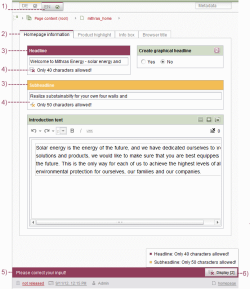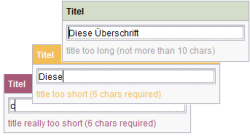Invalid entries
To make it easier for editors to enter editorial content, the template developer can define rules for entering content in an input form. Rules like this can also be used to define, for example, that additional input components can only be displayed for editing once certain entries have been made in an input component.
By default, rules are executed whenever the editor produces input, such as a key press. However, a template developer can define that a rule is executed only once:
- upon saving the form,
- upon switching to edit mode, or
- upon creating a new element
For a detailed documentation about “rules - dynamic forms” see Rules (→FirstSpirit Online Documentation).
Display of rule violations
An editor who violates a rule while editing a form is always notified immediately in the SiteArchitect workspace. Any issues that require attention are always clearly distinguished from the rest of the workspace layout so that erroneous entries clearly stand out.
The erroneous entries are highlighted in color at various points and are also explained using text
- Rule violation within an editorial language indicated by marking the language change-over tab in color. The rule violation can be different for each language.
- Rule violation within a grouping of input forms indicated by marking the tab in color
- Rule violation within an input form indicated by highlighting the component in color
- (Language-dependent) correction notes displayed for input components provided that such notes have been defined by the template developer
- A general correction note with the request “Please correct your entry!” appears outside of the scrollable range and remains constantly visible to the editor:
- The “Display [number]” button tells the editor how many entries (within a section) still need to be corrected. Clicking the button opens a list of all those input forms for the current workspace that still contains invalid entries. Clicking the required entry takes the editor directly to the relevant input form so that the entry can be corrected there.
Color scheme
For the color emphasis of a rule violation, a color scheme that is independent of the restriction level used will be applied:
- Maximum restriction level: Not possible to save an invalid entry – Highlighted in red
- Medium restriction level: Invalid entry can be saved but cannot be released – Highlighted in yellow
- Lowest restriction level: Entry can be saved and released, the warning is provided for information only – Not highlighted in color
 |
At the lowest restriction level, the color of the store to which the rule is applied is always displayed. Green is not used in the color scheme. |