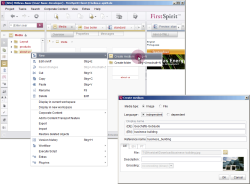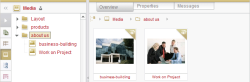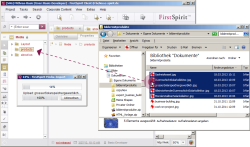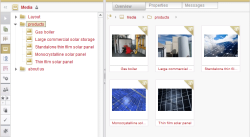Importing media
The next step is to populate the about us and products folders with media as well. There are two ways to add a new medium to the Media Store.
- dialog-based per context menu
- per drag-and-drop
Adding an image using the context menu
Right-click on the about us folder and then select the function New - Create medium from the context menu. A dialog appears where you can enter information about the new medium.
The first medium will be a language-independent image. The media type and language selections have already been preconfigured.
Enter Geschäfts-Gebäude for the DE display name and Business-Building for the EN display name. Enter business_building for the reference name.
You can then click on the folder symbol in the “File” line to select the desired image from the workstation folder structure. First select the file business-building.jpg.
This image should be a language-independent image, which means that the same image will be displayed for all project languages on the website. A file can therefore only be selected for the DE master language.
For more information on language-independent and language-dependent media, see Creating media (→Documentation FirstSpirit SiteArchitect).
Click OK to close the dialog and load the image, and then save with Ctrl+S.
Next, complete this step for the file work-on-project as well and enter Arbeit am Projekt for the DE display name and Work on Project for the EN display name. Enter work_on_project for the reference name.
The Media Store now looks as follows:
Adding an image using drag-and-drop
Media from the local workstation file system can be upload directly to the Media Store of the FirstSpirit project using drag-and-drop. The ability to select one or more objects is supported.
Select the product images on your computer's files system and, with the left mouse button pressed, drag them to the “products” folder in the Media Store. An “Import Media” dialog appears in which you can view the progress of the media upload. The new media will then appear in the “products” folder.