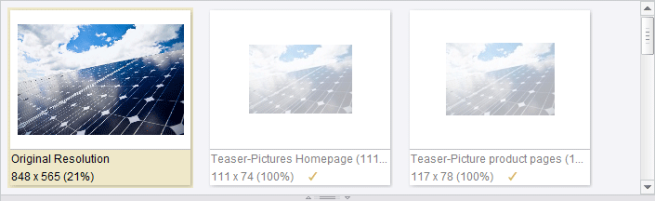Editing media in the integrated preview
 |
If using applications in the integrated preview, please note that FirstSpirit provides the interfaces required for application integration, but in general does not have any influence on the integrated applications themselves. Integrated third-party applications are not included as part of FirstSpirit. This means, among other things, that the manufacturer, customer or partner who developed the integrated application is responsible for its functionality. |
In order to edit images in the integrated preview, the image to be edited must be set in edit mode in the Media Store and the required resolution selected with a click of the mouse.
The different resolutions are displayed in the ribbon of the integrated preview. If more resolutions exist than can be displayed in the current height, it is possible to scroll up or down in the ribbon. The original resolution and manually edited resolutions are displayed with strong colors, which are automatically rendered by the system; resolutions which have not been edited are displayed in pale colors.
The icons used for editing within the integrated preview are found below the ribbon containing the different resolutions. These options always relate to the resolution selected in the ribbon (yellow border). Below the icons is the area in which the image can be edited using the respective available functions.
Initially, the cropping function is also available in the integrated preview if the ![]() “Crop image” icon is clicked.
“Crop image” icon is clicked.
Changes to images/resolutions first have to be copied from the local storage location into the Media Store of SiteArchitect by clicking the ![]() icon. Finally, the changes must be saved using the “Save” or “Exit Editing” button.
icon. Finally, the changes must be saved using the “Save” or “Exit Editing” button.
Click the ![]() icon again to exit editing; any changes not saved are not adopted in FirstSpirit.
icon again to exit editing; any changes not saved are not adopted in FirstSpirit.
In addition, depending on the configuration in the project properties, images and individual resolutions can be edited with the Advanced Image Editor using the Enhanced image editing button.