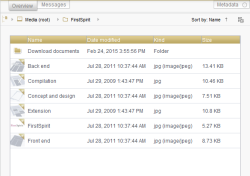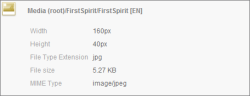Editing area at folder level
The same views and setting options are available in the editing area for the root node of the Media Store as in the folders of the Media Store.
Overview tab
All folders and media located in the selected folder are displayed on the “Overview” tab. There are two possible ways to view the “Overview” tab, which can be changed via the ![]() Customize layout icon in the top right-hand corner.
Customize layout icon in the top right-hand corner.
Thumbnail
Images are displayed in a preview option with the respective display name underneath.
Specific icons based on the file type are displayed for files. File types for which no separate icon is used are displayed with the ![]() icon; language-dependent files have a special identifier:
icon; language-dependent files have a special identifier:![]()
A medium is surrounded by a frame whenever the mouse pointer is held over it. Selected media are assigned a permanent frame.
List view 
The list contains columns for the preview icon, display name, change date, file type, and file size.
The size of the individual columns can be adjusted by dragging the column border with the mouse. Click on the respective column heading to sort the list in ascending or descending order.
A medium is highlighted in color whenever the mouse pointer is held over it. Selected media are highlighted permanently.
An extended tool tip is displayed as a means of providing a faster overview of a medium's data. This tool tip contains the following information (if available) on the medium concerned:
- File type icon
- Path
- Name
- Description
- Width, height
- File name extension
- File size
- File type
If the integrated preview is enabled “for media”, the ![]() icon in the top right-hand corner indicates that the file concerned can be displayed in the integrated preview. The medium will open in the integrated preview by clicking this icon once.
icon in the top right-hand corner indicates that the file concerned can be displayed in the integrated preview. The medium will open in the integrated preview by clicking this icon once.
 The media in the overview can be displayed sorted in either ascending or descending order by name or change date. Click the sorting criterion or the sorting direction to change them.
The media in the overview can be displayed sorted in either ascending or descending order by name or change date. Click the sorting criterion or the sorting direction to change them.
![]() You can use the Customize layout icon to set which content is to be displayed on the “Overview” tab. The modified settings apply to all folders in the Media Store, but are only retained for the duration of the current session (except for the view setting). The following setting options are available:
You can use the Customize layout icon to set which content is to be displayed on the “Overview” tab. The modified settings apply to all folders in the Media Store, but are only retained for the duration of the current session (except for the view setting). The following setting options are available:
- View
* List view: All media in this folder are displayed in a list view.
* Thumbnail: All media in this folder are displayed as thumbnails. - Displayed file types
* Show images: All images in this folder are displayed.
* Show files: All files in this folder are displayed.
* Show folders: All subfolders of this folder are displayed.
* Show folder content: The respective contents of the subfolders are also displayed. - Display language
In the case of language-dependent images the user can select the project language for which the associated preview is to be displayed.
Messages tab
The “Messages” tab contains a message board for exchanging object-specific messages.