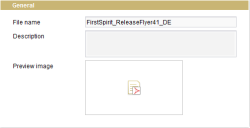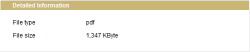Editing area for files
Files means all other media formats apart from images. These include PDF, MP3 or even video files.
The setting options for language-dependent and language-independent files are identical. For language-dependent files there is a separate tab for each project language on which the same setting options are available again.
General
File name: This row automatically contains the name without the corresponding file extension under which the selected medium is stored on the server. This name can be used to link the file on the website.
Description: This field can be used to enter an explanatory comment on this file which, among other things, can be used as a tool tip on the website. The explanatory comment on the file should of course be written in the relevant language.
Preview image: The format of the file is displayed in this field. If no integrated preview is used for media, clicking on the symbol opens the file in the corresponding editing program (e.g., Acrobat Reader for a PDF document). If the “integrated preview for media” is active, the content of the file is displayed in the integrated preview area.
Options
Parse File: If this option is deactivated, media which contain variables still to be resolved are simply run through. If this option is activated, the code of the medium is checked and all variables are resolved.
![]() Select new file: Click this icon to exchange the current medium. A window opens in which you can move through the file structure on your workstation to click the required new medium. In the case of language-dependent files a separate file must be selected for each language.
Select new file: Click this icon to exchange the current medium. A window opens in which you can move through the file structure on your workstation to click the required new medium. In the case of language-dependent files a separate file must be selected for each language.
![]() Make local working copy: This icon can be used to save the file on the local computer too.
Make local working copy: This icon can be used to save the file on the local computer too.
![]() Change medium encoding: If the medium is a text file, it can be useful to change the encoding to adjust the file to certain country-specific notations or styles. Click this icon to open a new window for selecting the required encoding.
Change medium encoding: If the medium is a text file, it can be useful to change the encoding to adjust the file to certain country-specific notations or styles. Click this icon to open a new window for selecting the required encoding.
![]() Edit: You can of course also edit a file. After entering an editor in the User Settings within the Global settings, click this icon to open the entered editor with the current file. After the changes have been made in the external editor you can save the medium there with “Save” without having to worry about the file name or directory path.
Edit: You can of course also edit a file. After entering an editor in the User Settings within the Global settings, click this icon to open the entered editor with the current file. After the changes have been made in the external editor you can save the medium there with “Save” without having to worry about the file name or directory path.
![]() Save local copy: After the external editor has been closed, in FirstSpirit you only have to click this icon. This integrates the edited medium from the local storage location into the Media Store of SiteArchitect.
Save local copy: After the external editor has been closed, in FirstSpirit you only have to click this icon. This integrates the edited medium from the local storage location into the Media Store of SiteArchitect.
Detailed Information
The Detailed Information area contains details on the
- File type (here: pdf) and the
- File size (here: 1,347 KByte).