Automatic update of the FirstSpirit Server
| Table of contents |
The automatic update of the FirstSpirit Server is executed via a schedule:
- When the schedule starts, the files required for the update are first downloaded via the update service.
- As soon as the files have been fully transferred, the FirstSpirit Server is shut down and updated automatically.
- The FirstSpirit Server is restarted following the update.
It is therefore not possible to precisely plan the time at which the FirstSpirit Server will be unavailable due to the update.
The automatic update is therefore only recommended for systems which do not have a short maintenance window.
For systems in permanent 24/7 operation, the manual update should be used.
 |
Server administrator permissions are required for the functions described here. |
 |
Prior to the update, it should be ensured that the operating environment of the FirstSpirit Server is in a current state. If it is not, it should first be updated via the update archive – see Updating the FirstSpirit backend). |
The Update service
Provisioning of new FirstSpirit versions
The file(s) required for the update can be downloaded and installed automatically and periodically by order directly from the Crownpeak update service (web interface).
For further information please refer to Update service: available software versions.
 |
An Internet connection is required to update the server via the update service. |
Configuring a schedule entry (Server update)
A schedule entry with the server-based action “Server update” is required (see Adding a schedule entry (Properties tab)). A corresponding schedule entry is available on newly created FirstSpirit Servers as standard (“Server update”):
This schedule entry is activated by default (checkbox “Active”) and is therefore automatically carried out (see Schedule management).
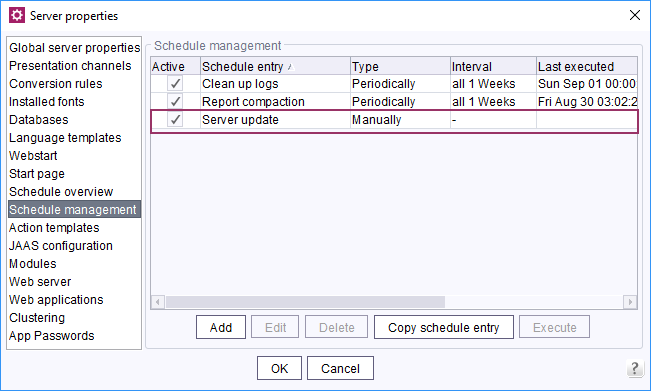
In the default configuration: no server update
A server update is not carried out by this schedule in the default configuration. Instead, the server administrator and, if required, further recipients of a distribution list (see Adding a schedule (Properties tab), field “E-mail distribution list”) are only informed via e-mail when a new FirstSpirit version is available for an update.
If you would like a regular, automatic server update to be carried out using this schedule entry, this must first be configured in the schedule options.
Deactivate the “Only notify, do not perform update” option for this purpose (see below).
Determining the execution time
“Properties” tab
A weekly check for new versions is configured as default in the “Server update” schedule. The time of execution and the interval can be adapted to meet individual requirements. To do this, you must select the “Server update” schedule and open it by double-clicking on the entry or the Edit button.
For additional information on configuring schedules, see Adding/Editing a schedule.
Configure Server Update - Schedule options
“Actions” tab
The “Server update” action is activated by default in the preconfigured “Server update” action, but the server administrator is only informed by email by default if a new FirstSpirit version is available for an update. To automatically perform a server update to a new FirstSpirit version, the action must be configured accordingly. To do this, the “Server update” action must be highlighted and opened by double-clicking on the entry or the Edit button.
Changes in this dialog must be confirmed by clicking OK. You can check if a server update would function correctly with the current settings via Test configuration.
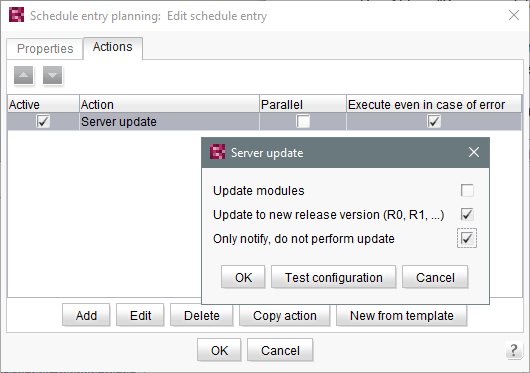
“Update modules” option
If this checkbox is deactivated, only the FirstSpirit Server will be updated during the update – modules will not be updated.
If the checkbox is activated, the modules on the FirstSpirit Server which are provided by Crownpeak via the update service will also be taken into account during the update.
 |
For every FirstSpirit Server update, we recommend updating all installed modules which are supplied by Crownpeak as well as recreating and updating all self-created modules using the latest FirstSpirit version. |
Self-created modules or modules from third-party suppliers are not included in this variant of the server update. A manual module update can be carried out via the ServerManager or ServerMonitoring.
“Update to new release version (R0, R1, etc.)” option
When an automatic server update is carried out via the schedule, it will switch to the latest release version by default, e.g., from Version 5.2 Release R1908 to Version 5.2 Release R1909.
If you do not wish to switch to a new release version and would instead prefer to update to the latest released (build) version of the current release version, you can deactivate the checkbox “Update to new release version (R0, R1, etc.)”.
In this case, the update would be carried out via the schedule as in the following example: from Version 5.2 Release 1908, Build 190805 to Version 5.2 Release 1908, Build 190808. See also page Update service: available software versions.
“Only notify, do not perform update” option
 |
In order for a server update to a new FirstSpirit version to be carried out automatically, this option must be deactivated. |
If the checkbox is activated, the update will not be carried out. Instead, an e-mail notification will be sent to inform the user that a new software version is available for an update. The notification that a new software version is available is sent to the following:
- the distribution list specified in the schedule (see Adding a schedule (Properties tab), field “E-mail distribution list”) and
- the e-mail address defined in the fs-server.conf with the parameter mail.default-recipient (see Configuration: Mail area).
When a server update is started per schedule, an e-mail is also sent and corresponding messages are displayed, e.g. on the FirstSpirit start page
Automatic server restart
After executing the “Server update” schedule, the FirstSpirit server restarts automatically.
After a successful changeover, the web applications are automatically re-rolled during the first server restart.
 |
The first start after a FirstSpirit server update takes longer than usual because additional updates are performed in the background. The total number of existing web applications plays a decisive role here. |
Updating the installed web applications
All installed FirstSpirit web applications are under the control of server version management and will be rolled out again when the server is started. If the particular application directory contains a version.txt file, the system will first check if a newer version of the installed application is present before updating by using the version number in the version.txt file. If there is a new version, the new version will be rolled out. The web server control then handles the update (and restart) of the web application on one or more web servers (except for external web servers, see Web servers).
Notes about the runlevel
The start of the FirstSpirit server takes place in several, successive actions:
- First, it is ensured that the core functionalities of the server are available (runlevel 40).
- Then the global FirstSpirit web applications are started (runlevel 60 and 80).
As soon as the root web application is running, the FirstSpirit server can be used to a limited extent. - Finally, the project-local web applications and the remaining global web applications are started (runlevel 100). When runlevel 100 is reached, the FirstSpirit server can again be used without restrictions (see also Information about runlevel).
 |
The FirstSpirit Server must be stopped during the update process. All clients should therefore be logged off prior to the update. Maintenance mode can be used to do this. |

