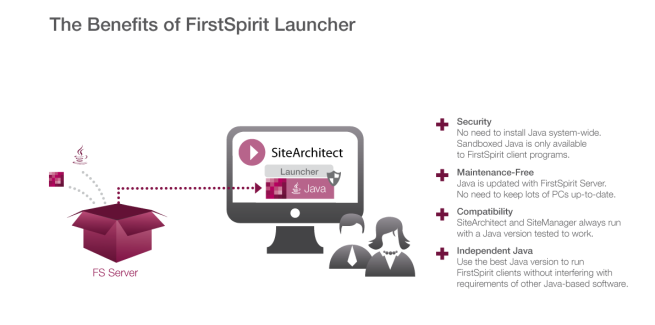FirstSpirit Launcher
| Table of contents |
The FirstSpirit Launcher provides its own (configurable) Java Environment, which is rolled out when installing the launcher. This enables the SiteArchitect and ServerManager to run in a preconfigured environment that is independent from the Java version present (or even absent) on the client machine.
How the FirstSpirit-Launcher works (Technical implementation)
From a technical perspective, this solution is highly sophisticated: Given that the browser itself no longer supports Java, all the information provided by FirstSpirit (SSO, login process, project information, etc.) has to travel from the browser level to the operating system level of the local workstation via a different route. By definition, this route is highly secure because it is recognized as the potential gateway for outside attacks.
Solution: A file system extension is registered by means of an OS specific implementation. Then, a .fslnch configuration file (signed XML file) is generated from the start page and downloaded from the browser (which is regarded as secure). This configuration file is then linked to the FirstSpirit Launcher and its first task is to ensure that the Java Environment and the JAR are downloaded from the FirstSpirit server (from the fs5root directory). The Launcher uses the configuration file to find out where these files are located. Then, the FirstSpirit applications can be started in the usual manner (SiteArchitect, ServerManager).
Advantages of using the FirstSpirit Launcher
+ Security: Java (Web Start) support is no longer required in the web browser. This eliminates a potential security vulnerability in terms of outside attacks.
+ Update: The amount of administration and maintenance work is significantly reduced because no Java Environment has to be installed on the workstations and so they no longer have to undergo regular Java updates. The Java version of the Launcher is updated automatically as part of the FirstSpirit server update process.
+ Compatibility: The Java version used within the Launcher is selected and extensively tested by Crownpeak. As a result, it is possible to prevent the use of Java versions that have already been identified as problematic. Another positive aspect of the Launcher is that it eliminates the possibility of incompatibilities or version conflicts with other Java products that are installed on the system.
+ Usability: The launcher offers a convenient tray application, which offers an easy to handle overview off running and recently used FirstSpirit Java applications.
Installation and permissions
The launcher can be installed
- group-based for multiple workstation computers.
This can be done automatically via group policy using the installer's silent mode: FSLauncher.exe -q. Optionally you can also specify the installation path: -dir %LOCALAPPDATA%\Programs\FSLauncher (this example is the default value). - only on your own local computer.
Setup is provided by FSLauncher.exe. This file can be downloaded from the FirstSpirit start page.
To be able to use the FirstSpirit Launcher on a local computer you need execution rights in the installation folder (default: C:\Users\{username}\AppData\Local\Programs\FSLauncher) as well as write and execution rights in C:\Users\{username}\.firstspirit\FSLauncher. If the respective user does not have the specified rights, an exception is triggered and the launcher cannot be used.
 |
If the launcher has been installed globally, and the user is missing write permissions inside the installation folder, the auto update will not work. In this case, the update process is abandoned and the absent permissions are logged. Updates have to be performed by the administrator. |
The FirstSpirit Launcher writes to the directory C:\Users\{username}\.firstspirit\FSLauncher. The content in this directory is not automatically deleted again.
If files in this directory are deleted manually, they will be rolled out again or created by the Launcher the next time the client is started.
The sub directories \jre and \jar can be deleted to free up disk space.
Configuring the FirstSpirit Launcher
The FirstSpirit Launcher can be configured using the file
{FS Launcher installation path}/FSLauncher.vmoptionsThe following parameters can be used:
-DlauncherDir: This parameter can be used to define another directory where the launcher should place the downloaded and temporary files.
Example:
-DlauncherDir=c:/temp/FSLauncher/
Default value: ~Userhome/.firstspirit/FSLauncher
Note: Ths parameter replaces the parameter -Duser.home
To remove all temporary files from the user home directory, it is also necessary to set the CLIENT_HOME_DIR parameter on the server side.
-DuseLocalJre: This parameter can be used to define that the JRE used to start the Java clients should not be downloaded from the FirstSpirit server, but that a local JRE should be used instead.
Example:
-DuseLocalJre=true
Default value: false
Note: The JRE to be used is determined automatically. In most cases this will be the JRE used by the launcher itself.
-DlocalJre: This parameter can be used to define which local JRE is to be used. The path to the installation directory of the corresponding Java version must be specified as value.
Example:
-DlocalJre=c:/Program Files/Java/jdk-11/
Important: This parameter is only taken into account if -DuseLocalJre=true was also set.
-DclientDebugging: This parameter can be used to open a random debug port through which the started client can be debugged.
Example:
-DclientDebugging=true
Default value: false
-DpreferredClientDebugPort: This parameter can be used to configure a preferred debug port through which the started client can be debugged. If the port is already in use, a random port is used instead.
Example:
-DclientDebugging=true
-DpreferredClientDebugPort=5005
Important: This parameter is only taken into account if -DclientDebugging=true was also set.
For further information and detailed instructions on installing the FirstSpirit Launcher, see the Starting applications (→Installation Instructions).
Using the proxy settings of the operating system
The FirstSpirit Launcher supports the use of proxy operating system settings.
Supported proxy setting types in Windows and macOS:
- automatic proxy configuration via a PAC script
- manual proxy configuration
No proxy settings are taken into account in the default configuration.
To use the proxy settings, the java.net.useSystemProxies=true parameter must be set in the connection settings (see Configuring connection settings).
Java 11 or later must be used for this to be supported.
Limitations
In principle, the launcher runs on Linux, but this is not officially supported due to the large number of existing distributions.