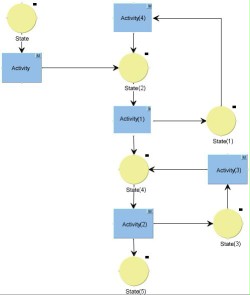Model workflow
The editor is used either via the icon bar or via a context menu which can be activated in any position of the editor.
Now, first insert a status element in the workflow model.
Next, please add a transition. If a status element is activated for this action (grey colour), the new transition is appended to the status as an outgoing transition.
Use the same procedure for a new activity which follows a transition.
Please now depict the following figure in your workflow model:
You can easily move the status and activity to the required position using your mouse. The appended transitions will automatically follow these elements.
To make the model clear you can grab the start or end point of a transition with the mouse and relink it with the status or activity on another side.
Ensure that you precisely hit the joint points on status or activity (otherwise the transition is marked red).
You can insert an interpolation point to get a transition to turn off through 90 degrees. Right-click the transition and then move the interpolation point to the required position.