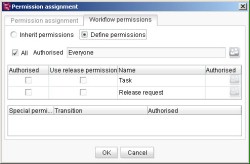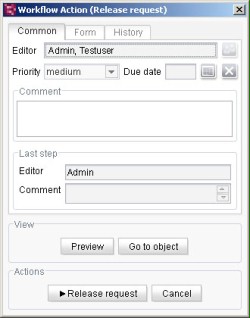Execute workflow
To execute a workflow on an object in the tree structure, this workflow must be activated in the rights/permissions definition of the node. Right-click the node: Page Store and select the function: Extras – Change Permissions from the context menu.
Now, in the Permissions assignment window, select the Workflow permissions tab and in this tab activate the All option. As a result, all workflows in the Page Store can be executed.
To start a new workflow, right-click the node: Startpage and select the function: Start Workflow - Example from the context menu which appears.
After a new workflow has been started an action window appears again in which the various settings can be made or read. In the Actions area you will find a button for each status which can be reached.
(For more precise information, please refer to the Documentation for Developers, Chapter 4.5.)
If you have selected the action: Release request, then the node: Startpage is then displayed in the colour selected by you for the status reached: Release request.
To carry out further actions in this active workflow right-click again on the node: Startpage and this time select the function: Workflow action - Content check from the context menu which appears.
An action window then appears in which the next sections from the Workflow model can be reached.