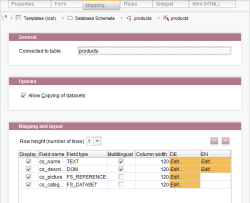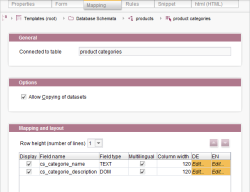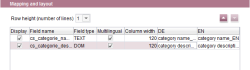Start page / Tutorials / First project / Using databases / Editing table templates / Defining the mapping
Assignment between table columns and input components
After all input components have been defined, they will appear in a list in table form on the "Mapping" tab. The input components, however, still have no assigned, suitable table columns yet.
Each project language has its own column in which a table column can be selected from the schema. The content of an input component is to be transferred to the table column. A missing assignment can be detected if the word Edit is still present in the individual fields. If the input components are language-independent, an assignment only has to be selected for the master language; all other languages receive the same assignment automatically.
Configuring mapping for the "Products" table
To specify an assignment, you will have to click on Edit in the relevant field. A combo box will then appear that displays all table columns which have a data type that can be mapped to the corresponding input component.
Now for each field select a table column to which the content of the input component is to be transferred. If the input component is language-independent, an assignment will only be made for the master language. In addition, note that the variable "cs_categorie" is used as a connection attribute for the list entries that are transferred from the table.
After all assignments have been selected, the "Mapping" tab will then look like this:
Configuring mapping for the "Product categories" table
For each project language a table column is selected to which the content of an input component is to be transferred, just like in the case of the "Products" table template.
For the language-independent input components, the assignment is again made for the master language only.
To specify the assignments, click on Edit in the relevant fields and select the appropriate table column for each assignment from the combo box.
After all assignments have been selected, the "Mapping" tab for the "Product categories" table template will then look like this: