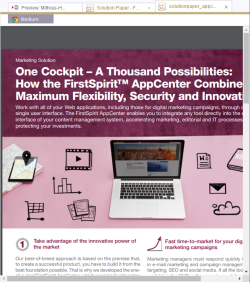Introduction / FirstSpirit SiteArchitect / FirstSpirit AppCenter / Integrated preview / FirstSpirit AppCenter
FirstSpirit AppCenter
AppCenter applications are always displayed using an application appropriate to the format. Both the FirstSpirit Online Help and other file formats can be displayed in the FirstSpirit AppCenter, as well as functions for integrated image processing.
To this end, several tabs can be opened in the integrated preview simultaneously, e.g., using:
- The Preview icon of the SiteArchitect tool bar
- Ctrl+P
- The “Preview” entry of the context menu
- A switch to edit mode
However, the tabs cannot be moved as they can in the editing area (center column of SiteArchitect): They always retain the order in which they were opened, until they are closed again. On the far left-hand side is the tab with the preview of the presentation channels. The tabs show the name of the respective medium (or “Help,” if FirstSpirit Online Help is open) and the icon for the file type. In addition, the icon is used to show whether it is a language-dependent medium or not and whether the medium has changes which have not been saved.
Synchronization with the tree structure is always active. In other words, if you switch to another tab in the integrated preview, this medium is switched to in the tree structure and is therefore also displayed in the editing area. If a medium has been opened in the preview from a folder overview, this is indicated by the Folder icon ![]() on the respective tab. If this tab is clicked, the folder is displayed in the editing area instead of the medium it contains. A tool tip shows the name of the folder. Open the context menu on the Folder icon to switch to the folder overview.
on the respective tab. If this tab is clicked, the folder is displayed in the editing area instead of the medium it contains. A tool tip shows the name of the folder. Open the context menu on the Folder icon to switch to the folder overview.
Further information on the currently displayed file is shown on the hanging tabs:
- “Medium:” This is a language-independent medium; a file type icon is also displayed for certain file formats.
- “DE” / “EN”, etc.: This is a language-dependent medium; a file type icon is also displayed for certain file formats; it is possible to switch to the Media preview in the desired language via the respective language tab. With PDFs and Flash files the icon of the respective selected browser is displayed.
Close application area/Close other application areas: These context menu entries are available on each tab, as in the editing area (center column of SiteArchitect).
![]() : This icon can be used to close the individual tabs apart from the one containing the preview of the presentation channels. If the browser is changed (“View” menu “Browser engine”), the tabs close too.
: This icon can be used to close the individual tabs apart from the one containing the preview of the presentation channels. If the browser is changed (“View” menu “Browser engine”), the tabs close too.