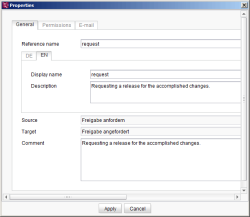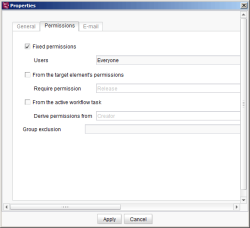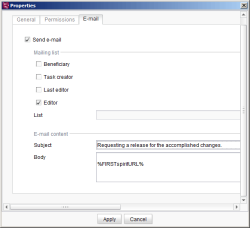Start page / Templates (basics) / Composition of templates / Workflows / State diagram tab / Properties of a transition
Properties of a transition element
| Contents |
Transitions are represented by arrows. Transitions form the connection between an activity and a status. The permissions for a workflow model are defined here. Canceling an action results in the previous status (before the transition was switched) being retained. Cancellation does not have to be modeled separately in a workflow.
A new transition is created by clicking the ![]() icon in the tool bar. The properties of a transition element can then be edited.
icon in the tool bar. The properties of a transition element can then be edited.

Properties of a transition
General tab
Reference name: A name for the selected transition can be specified in this field. This name has to be unique in relation to its source (character limit: <= 40 characters).
Display name/Description: Language-dependent details can be added as well. This only applies to the editorial languages (not the project languages).
The display name is used in various places, such as workflow dialogs (e.g. for labeling the buttons in the Transition dialog, on the Help tab, and on the History tab), for entries in the context menu for starting/switching workflows, for the description used as a tool tip and on the Help tab. If no display name is specified, the unique name is displayed instead. If a description does not exist, the text from the Comment field is displayed.
Source: The source that the transition starts from is displayed in this field automatically.
Target: The target that the transition points to is displayed in this field automatically.
Comment: An explanatory comment for the current transition can be provided in this field.
Permissions tab
This tab is used to specify which user is to have permission to use this transition when running a workflow.
 |
By default, no rights are defined. An option must be selected on this tab to make the workflow executable. |
Fixed permissions: If this option is selected, the authorized users of this transition are rigidly defined. The responsible users and/or groups that are allowed to switch this transition are listed in the field. Clicking the ![]() icon opens another window, where the desired individuals or groups can be selected from a list.
icon opens another window, where the desired individuals or groups can be selected from a list.
From the target element's permissions: If this option is selected, the authorized users are derived from the permission definition in the SiteArchitect tree structure. In the field, you can select which permissions the user has to have over the relevant object in order to be able to execute this transition.
From the active workflow task: If this option is selected, the authorized users are derived from the instance of the workflow that is currently running. The creator of the instance or the last editor can be selected in the field.
The “last editor of target activity” option is only available for outgoing transitions of a status and can only be used if the workflow contains a loop so that an activity can be run multiple times, e.g.: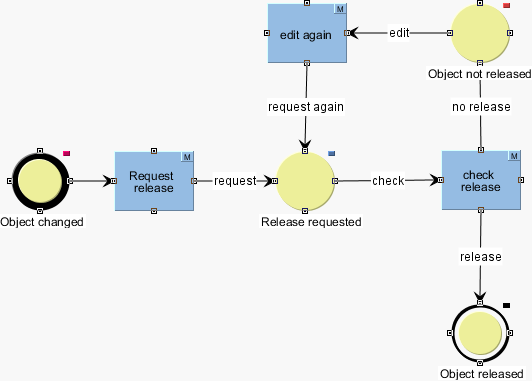
The “check release” activity shown in the figure would be classed as a target action in this case, i.e. an activity to which a status points. If the “last editor of target activity” option were selected for the “check” transition, a user would only be able to execute the transition if he or she had already executed it once before.
Group exclusion: If you do not want certain groups to appear automatically as the “Next editor” in the workflow dialog, they can be selected here for outgoing transitions of a status. However, the groups selected using this function can still be activated manually in the relevant dialog via the icon. In addition, the selections made under “Group exclusion” affect the transmission of e-mails.
E-mail tab
Send e-mail: If the checkbox is checked, an e-mail is sent to the selected recipients as soon as the transition has been executed.
Mailing list: This area is used to select the individuals who are to be sent an e-mail:
- Beneficiary: Persons authorized to advance the workflow to the subsequent state. These permissions are defined either directly in the workflow model using the permissions for switching the transition and/or using the permissions for switching a transition on the object where the workflow's instance was started.
- Task creator: The user that started the instance of the workflow
- Last editor: The user that switched the instance of the workflow to the current state
- Editor: The current editor of the workflow
- List: Several people or groups can be listed in this field. Clicking the icon opens another window where the desired individuals or groups can be selected from a list.
Subject: The text for the e-mail subject line is entered in this field.
Message: The message that the recipient is to receive is entered in this field. % expressions can be used here as placeholders that are replaced by the system automatically.
Placeholders for creating context-specific information
In e-mails that are sent by workflows, special variables may be included that will automatically be replaced by the system according to the context. In this way, for example, a link to the preview of the page on which the workflow is active and much more information can be included in the e-mail.
The variables can be configured on the properties of an activity or a transition on the “E-Mail” tab. When switching a transition or activity, the e-mails with the corresponding information are sent automatically.
Placeholders (connection mode)
%FIRSTspiritURL% = HTTP connection mode (default mode, master language)
%FIRSTspiritSOCKETURL% = SOCKET connection mode (master language)
Placeholders (preview URL)
%PAGESTORE_PREVIEW_URL% = Preview URL for a page from the Page Store (master language)
%SITESTORE_PREVIEW_URL% = Preview URL for a page reference from the Site Store (master language)
%WEBeditURL% = WebEdit link to the preview of the page (master language)
Placeholders (workflow - general information)
%WF_NAME% = Name of the workflow
%LAST_COMMENT% = Last comment
%PRIORITY% = Priority
Placeholders (workflow - persons)
%CREATOR% = Person who created the workflow. The login name is displayed.
%CREATOR_FULLNAME% = Person who created the workflow. The full name is displayed (if this is not known, the login name is displayed).
%LAST_USER% = last person editing, the login name is displayed.
%LAST_USER_FULLNAME% = last person editing, the full name is displayed (if this is not known, the login name is displayed)
%NEXT_USER% = Names of the persons who are allowed to edit the workflow in the next step. The login names are displayed.
%NEXT_USER_FULLNAME% = Names of the persons who are allowed to edit the workflow in the next step. The full name is displayed (if this is not known, the login name is displayed).
Placeholders (workflow - dates)
%DATE% = Due date (only if set)
%DATE_TIME% = Due date (only if set) with time. The format is localized, for example, in the English version: “February 25, 1986 at 11:04:37 AM CET”.
Placeholders (workflow - history)
%HISTORY% = History of the workflow instance, all entries are displayed in ascending order (e.g. entries 1, 2, 3, 4, 5, 6, 7, 8, 9, 10)
%HISTORY_SHORT% = History of the workflow instance, only the last three entries are displayed, in ascending order (e.g. entries 8, 9, 10)
%HISTORY_LAST% = History of the workflow instance, only the last entry is displayed (e.g. entry 10)
%HISTORY_DESC% = History of the workflow instance, all entries are displayed in descending order (e.g. entries 10, 9, 8, 7, 6, 5, 4, 3, 2, 1)
%HISTORY_SHORT_DESC% = History of the workflow instance, only the last three entries are displayed, in descending order (e.g. entries 10, 9, 8)
Examples (placeholder)
If the %FIRSTspiritURL%, %FIRSTspiritRMIURL% or %FIRSTspiritSOCKETURL% placeholders are specified in the “Message” field, a link (that links to the corresponding node in the project) is created in the sent e-mail, e.g. for: %FIRSTspiritURL%:
http://myServer:9999/start/FIRSTspirit.jnlp?app=client&project=QS_akt&name=vorlage_1&type=Page&id=4394331&host=myServer&port=9999&mode=HTTP
or for %PAGESTORE_PREVIEW_URL%:
http://myServer.espirit.de:9999/fs5preview/preview/4238727/page/DE/current/4238731/4394331
Additional context-specific information about the respective instance of the workflow can be generated using the other placeholders, e.g.: %HISTORY%:
April 16, 2012 – Admin, manual
Activity: Request release
State: Release requested
Comment: UserB: Please approve release
In addition to the URL for SiteArchitect (%FIRSTspiritURL%), a link to a preview page in ContentCreator can be transmitted in the text (%WEBeditURL%), e.g.:
http://myServer:9999/fs5webedit/?project=476656&store=pagestore&element=477196
Language-dependent URLs
In multi-language projects, links that are inserted in the e-mail in lieu of placeholders will point at the preview in the master language.
Adding an underscore (_) and the abbreviation of the desired language (see Languages (→Documentation for Administrators)) will cause creation of language-dependent links.
For example for the language “EN”:
%FIRSTspiritURL_EN%
 |
If a placeholder cannot be resolved because information is not available in the selected context, it is replaced by the appropriate information: - German (DE): <in aktuellem Kontext nicht verfügbar> - English (EN): <not available in current context> |
 |
Placeholder replacement only works if the JNLP servlet is installed on the system. |