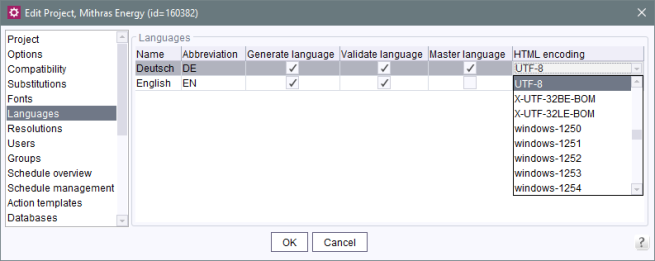Languages
This area contains a list of all languages used in the project. The table includes the following columns:
Name: the name displayed here is the name under which the language has been integrated in FirstSpirit. New languages first need to be made available to the server via the menu bar before they can be added to this tab for a specific project (see Language templates).
Abbreviation: the language code displayed is the code under which the language is used on the clients.
Generate language: if this option is not checked, the language is ignored during generation. This is practical, for instance, when the content is not yet complete in this language.
Validate language: By default, the option is active for each project language, i.e. contents in that language will be validated in the associated project. If the option is deactivated for a language, contents in that language will no longer be validated. A page, section, or dataset can thus be saved and/or released although (valid) content does not exist in every language. This enables implementation of different validation behaviors for different languages.
Master language: only one language can be designated as the master language. Changing the master language can be done by clicking the option for the particular language.
HTML encoding: all encodings that are supported by the particular Java version running under FirstSpirit Server are displayed in this combo box. Clicking on this field opens the combo box where the desired encoding can be selected. The default setting for each new language is ISO-8859-1, which corresponds to the Western European language region.
If a JDK version is switched to a different version that does not support (or no longer supports) the encoding, the text will appear in red. If a project is exported from one FirstSpirit server to another that does not support the encoding used in the project, a warning appears during import:
Warning: Language 'Deutsch' uses an unsupported HTML encoding (UTF-8)
Right-clicking with the mouse on the overview window opens the context menu:
New: a new language can be added to a project here. A selection list of languages that are available on this server appears.
 |
If a new language is added, all stores (page store, site store, media store and content store) are to be re-released in the client. |
 |
In the case of large projects with a lot of media (>>1000 or mediastore.xml file ~1MB), it important to make sure that there is sufficient memory available for this action! |
If one or more generation schedules are available for the project, you can choose if a generation is to be executed for this newly added language: “Is this language channel to be generated by all of this project's schedules?” If you select “Yes” the check marks are set correspondingly.
Delete: use this function to remove the highlighted language from the project.
 |
It is possible that project content could be lost when removing a language. However, a removed language can be re-added based on the corresponding template. In this case, the content previously entered in the project appears again in the corresponding language tab. However, content that was not saved at the time the language was removed cannot be recovered. |
Edit: this function is used to open the highlighted language for editing. All language properties (name, ISO-639 language, ISO-3166 country, language-dependent display name) can be changed, except for the abbreviated code, which is required for unique identification of the language in the project and is not permitted to be changed.
Language-dependent display names can be defined for a project language. The relevant input windows are displayed in the “Display name” area of the form. Language-dependent display names can be defined for all of a project's editorial languages.
Move down/up a position: the defined project languages are displayed in the defined order in SiteArchitect. Using the context menu, the language tab can be repositioned in the project. To reposition, it is only necessary to select the relevant entry and then move it up or down incrementally using the context menu or the relevant buttons.
Sorting by drag-and-drop: In addition to the use of the context menu, the order of the languages can be modified by using the mouse pointer (drag-and-drop).
The following applies: The master language always remains at the top of the sequence.
Move to last position: this entry can be used to move the selected project language to the last position.