Users
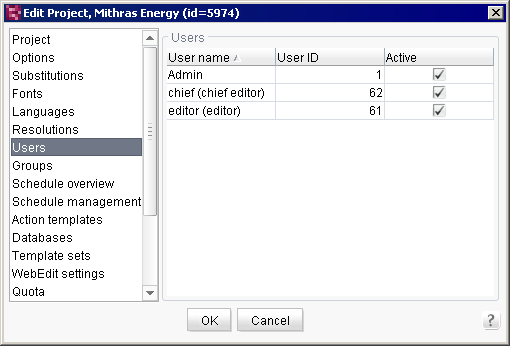
| Table of contents |
All users who have access to the project are listed here. The table includes the following columns:
User name: the unique user name used to identify the user on the server is displayed here. In the case of users who were added manually, this is the name that is entered in the “Login” field when a new user is created. Users who are authenticated from an external system are also identified by the login and listed under the name here. If an optional entry was defined for the user, this entry is displayed in the list in parentheses next to the login.
User ID: the ID is specified automatically by the system and cannot be changed.
Right-clicking with the mouse on the overview window opens the context menu. Advanced functions can be used via the context menu.
Adding users to the project
The “Add” context menu function is used to add a new user to a project. A selection list of all users on the server appears from which the desired user can be selected. The users obtain access permissions to the project only after the assignment is made. Assignment to a project group gives the project users advanced access permissions.
FirstSpirit makes a distinction between users who were added manually to the FirstSpirit server and users who were imported automatically from an external system:
- Users added manually: the user is added manually via the Users menu item of the ServerManager menu bar. A user who has been added manually to the server can be assigned to a project within the project properties (see 9.4.8 page 361) and is then automatically a member of the “Everyone” project group, but can also be added to any number of other groups.
- Users added automatically: in addition to adding users manually, it is also possible to import users automatically via an external system. Users who are authenticated on the FirstSpirit server via an external system (e.g. LDAP) are automatically added to the FirstSpirit server as a user after logging in for the first time (and thus appear in the list of users) without being added explicitly via ServerManager. The assignment to groups is similar to item 1. These users can also be members of an external group.
Deleting users from the project
Use this function to remove the highlighted user from the project. The user to be removed is selected in the user preview and then accessed via the “Delete” context menu entry. The selected user is then removed from the project.

